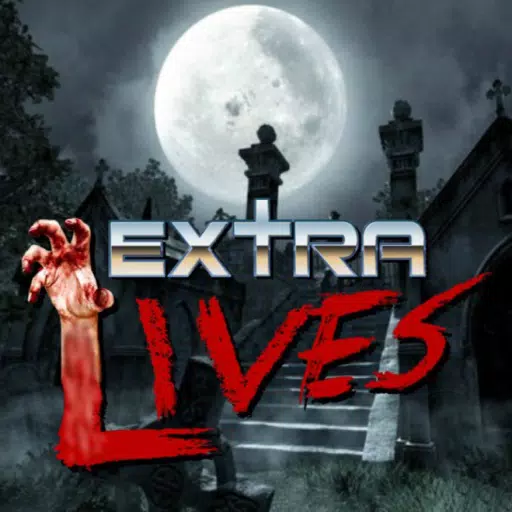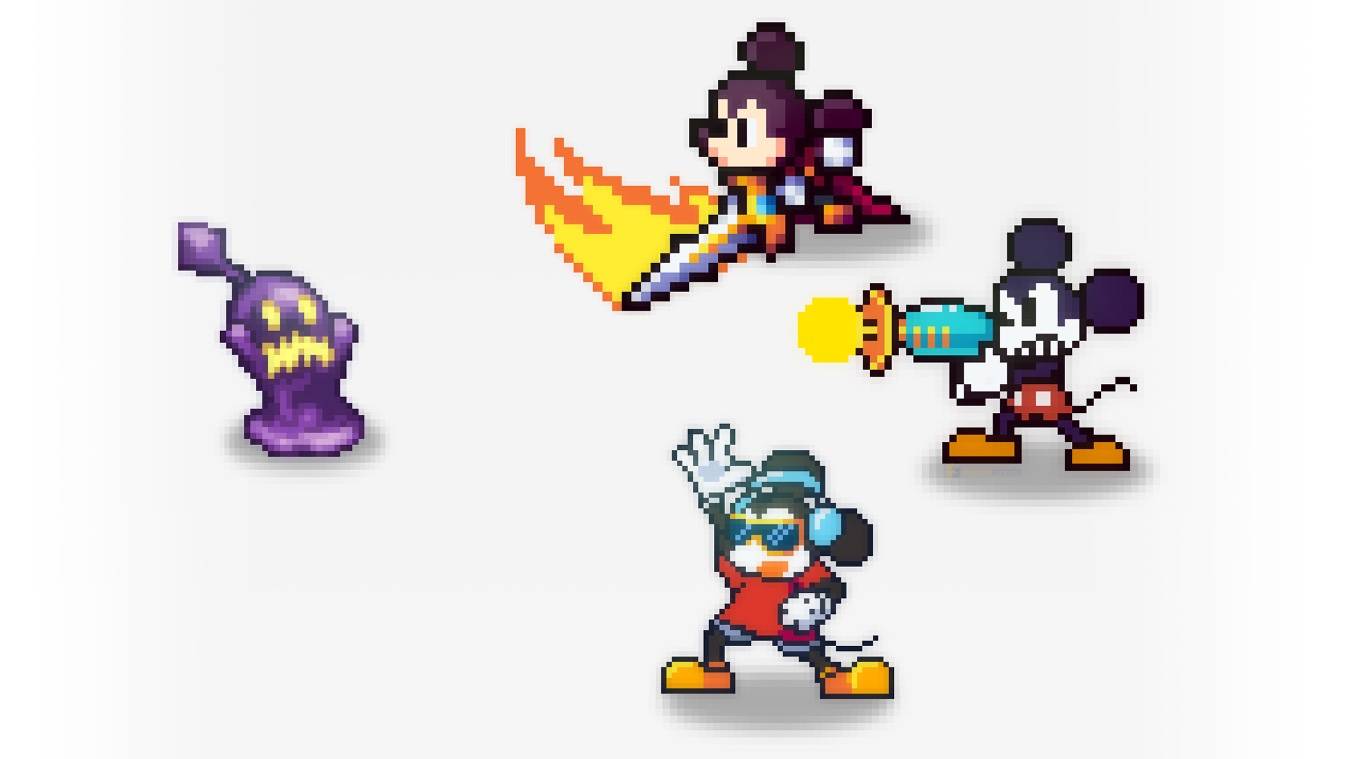This guide details how to save your progress in Grand Theft Auto 5 (GTA 5) and GTA Online. Both games utilize autosave, but manual saves offer extra security.
GTA 5 Story Mode Saving:
There are two primary methods for saving in GTA 5's Story Mode:
1. Safehouse Sleep: Manual saves are achieved by sleeping in a bed at a Safehouse (marked with a white house icon on the map).
- Keyboard: Press "E" while at the bed.
- Controller: Press the Right directional button on the D-pad.
2. Cell Phone Save: A quicker alternative uses the in-game cell phone.
- Open the cell phone (Keyboard: Up arrow; Controller: Up on D-pad).
- Select the cloud icon to access the Save Game menu.
- Confirm the save.
An orange, clockwise-rotating circle in the bottom-right corner indicates an active autosave.

GTA Online Saving:
GTA Online lacks a dedicated manual save menu. However, you can trigger autosaves using these methods:
1. Outfit/Accessory Change: Altering your outfit or even a single accessory forces an autosave. Look for the orange autosave circle.
- Open the Interaction Menu (Keyboard: "M"; Controller: Touchpad).
- Select "Appearance," then "Accessories," and change an item. Alternatively, change your "Outfit."
- Exit the Interaction Menu.
2. Swap Character Menu: Accessing the Swap Character menu (even without switching) also triggers an autosave.
- Open the Pause Menu (Keyboard: "Esc"; Controller: "Start").
- Go to the "Online" tab.
- Select "Swap Character."
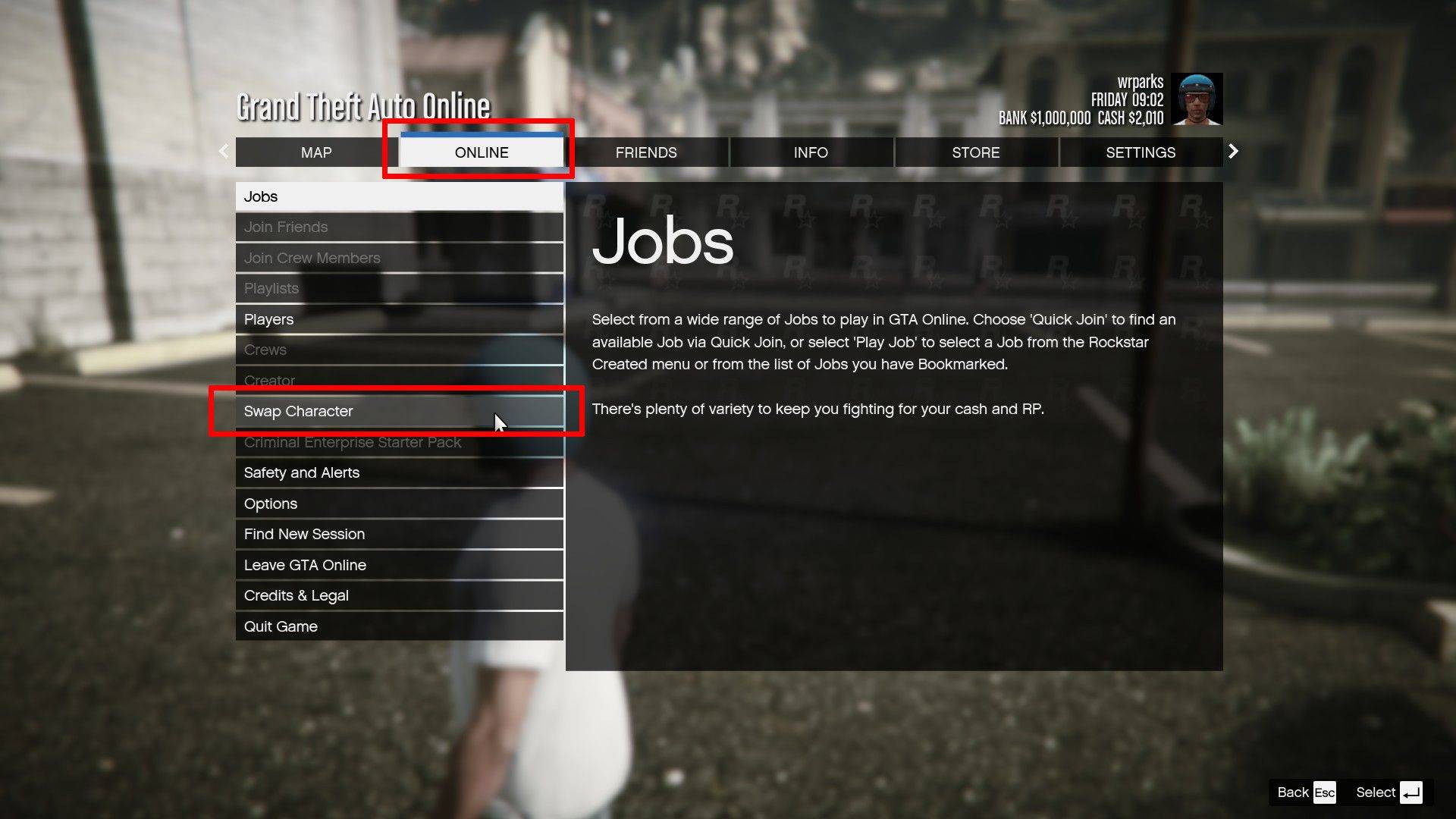
Remember to regularly utilize these methods to safeguard your progress in both GTA 5 and GTA Online. The presence of the orange autosave circle confirms a successful save.
 Home
Home  Navigation
Navigation






 Latest Articles
Latest Articles

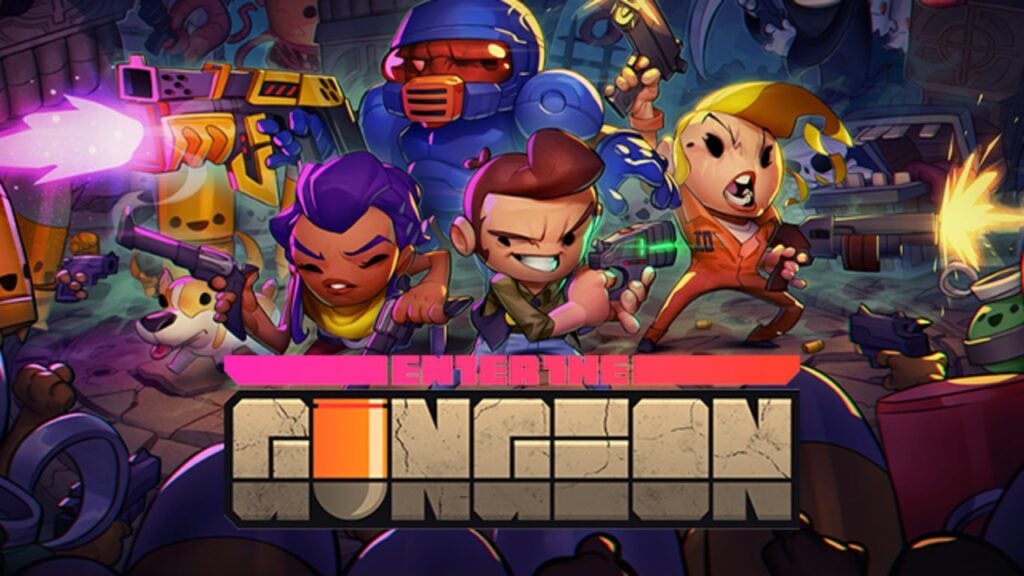








 Latest Games
Latest Games

![Faded Bonds – Version 0.1 [Whispering Studios]](https://imgs.xddxz.com/uploads/28/1719578752667eb080ac522.jpg)