Quick Links
The Steam Deck is a powerhouse of versatility, catering not just to gamers but also to those who need a portable PC. With its desktop mode, users can explore beyond gaming and manage files on the internal storage remotely for various needs.
Running on a Linux-based system, the Steam Deck supports Secure Shell (SSH), a protocol that enables secure remote access to your device. Despite its utility, many Steam Deck owners are unfamiliar with how to enable and utilize SSH. This comprehensive guide aims to demystify the process of enabling and using SSH on your Steam Deck, providing you with all the necessary details.
Steps For Enabling SSH On The Steam Deck
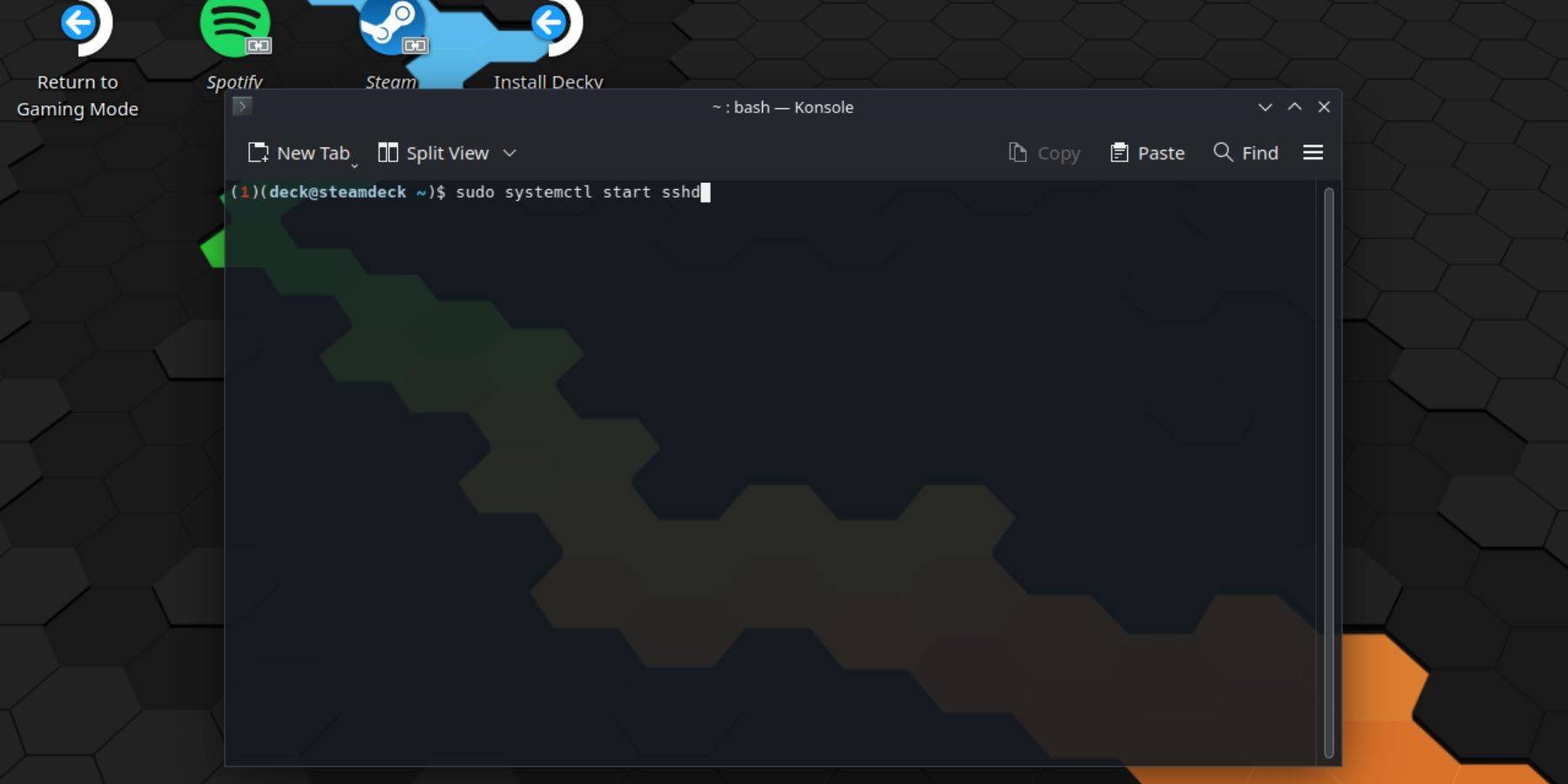 Enabling SSH on your Steam Deck is a straightforward process. Here’s how you can do it:
Enabling SSH on your Steam Deck is a straightforward process. Here’s how you can do it:
- Start by turning on your Steam Deck.
- Press the Steam button.
- Navigate through Settings > System > System Settings and toggle on Enable Developer Mode.
- Press the Steam button again.
- Go to Power > Switch to Desktop Mode.
- Open the Konsole application from the Start menu.
- Set a password if you haven’t already by typing
passwdand following the prompts to establish a new password. - To enable SSH, enter
sudo systemctl start sshd. To ensure SSH starts automatically after reboots, also typesudo systemctl enable sshd. - With SSH enabled, you're now ready to access your Steam Deck remotely using any SSH client.
Important: Be cautious not to delete or move system files, as this can lead to operating system corruption.
How To Disable SSH On The Steam Deck
If you need to disable SSH, follow these steps:
- Open the Konsole from the Start menu.
- To disable SSH from starting automatically, use
sudo systemctl disable sshd. To immediately stop the SSH service, entersudo systemctl stop sshd.
How To Use SSH To Connect To The Steam Deck
 Once SSH is up and running, you can leverage third-party applications like Warpinator to transfer data remotely. Install Warpinator on both your Steam Deck and your PC, then launch them at the same time to initiate data transfer seamlessly.
Once SSH is up and running, you can leverage third-party applications like Warpinator to transfer data remotely. Install Warpinator on both your Steam Deck and your PC, then launch them at the same time to initiate data transfer seamlessly.
For users with a Linux PC, no additional software is necessary. Simply open your file manager and enter sftp://deck@steamdeck in the address bar. You will then be prompted to enter the password you set earlier to complete the connection.

 Home
Home  Navigation
Navigation






 Latest Articles
Latest Articles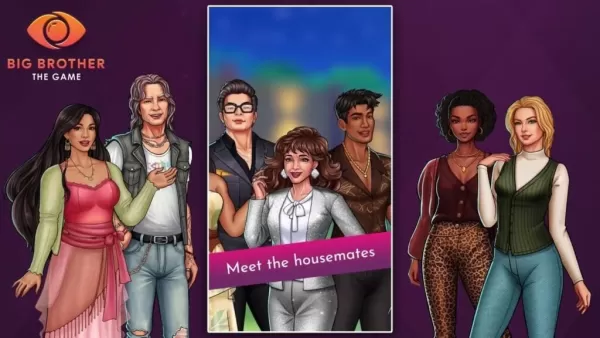









 Latest Games
Latest Games




![Chubby Story [v1.4.2] (Localizations)](https://imgs.xddxz.com/uploads/85/1719638042667f981a5e9f8.jpg)

![Zia – New Version 0.4 [Studio Zia]](https://imgs.xddxz.com/uploads/47/1719569268667e8b74e6004.jpg)




