Nothing can ruin your gaming session in *Ready or Not* quite like the dreaded "Can’t Connect to Host" error. While the developers are likely working on a permanent solution, it's anyone's guess when that fix will come. In the meantime, here are some effective workarounds to get you back into the action.
What Causes ‘Can’t Connect to Host’ Error in Ready Or Not
The "Can’t Connect to Host" error typically signals a problem that's blocking your connection to the game servers. This error can stem from various sources, including a poor internet connection, corrupted game files, mismatched game versions, or interference from background applications. Identifying the exact cause can be challenging, but there are several solutions that can help you overcome this hurdle.
Related: How To Fix ‘Serialization Error Action Needed’ in Ready or Not
How To Fix ‘Can’t Connect to Host’ in Ready Or Not

Encountering the "Can’t Connect to Host" error in *Ready Or Not* can be frustrating, but it's fixable. Here are some steps you can take to resolve the issue:
Restart Your Game: If this is your first encounter with the error, a simple game restart might do the trick. You can even try closing Steam (or your preferred platform) completely and relaunching it.
Verify Game Files: Corrupted or missing files are a common culprit behind many errors. To fix this, open Steam, go to your library, right-click on *Ready Or Not*, select Properties, then navigate to Installed Files and click Verify Integrity of Game Files. This process may take a few minutes and could result in a small update.
Whitelist *Ready Or Not*: Although rare, Windows' security features can sometimes interfere with game connectivity. To whitelist the game, go to Control Panel > System and Security > Windows Defender Firewall > Allowed apps. Click on Allow another App, then browse to the game's installation directory and add it. Don't forget to click Change Settings to apply.
Close VPN and other Background Apps: While VPNs can reduce ping and improve gameplay, they can also cause connectivity issues. If you're using a VPN, turn it off while playing *Ready Or Not*. Similarly, ensure that any unnecessary background applications are closed to prevent interference.
Switch DX modes: If you're still facing the error, consider switching your DirectX settings. Sometimes, the launch options might be the source of the problem.
Reinstall the Game: As a last resort, if none of the above solutions work, perform a clean reinstall of the game. Uninstall *Ready Or Not* from Steam, manually delete any remaining game files from the installation folder, and clear any related files in the Local App Data folder (accessible via %localappdata% in the Windows Search Bar).
The "Can’t Connect To Host" error in *Ready Or Not* can be a real hassle, but with these troubleshooting steps, you should be able to resolve it and get back to enjoying the game.
Ready or Not is available now for PC.
 Home
Home  Navigation
Navigation






 Latest Articles
Latest Articles
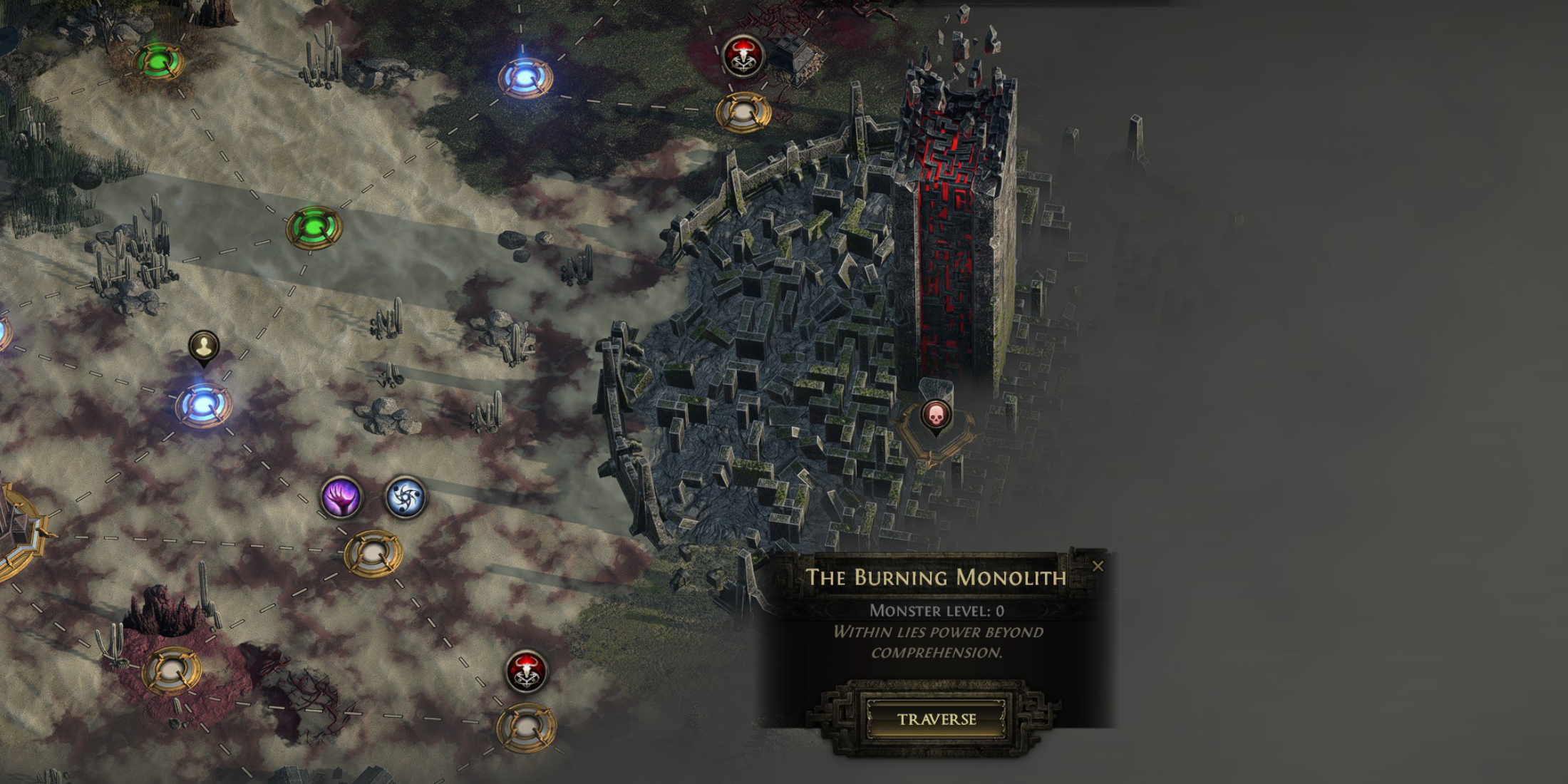









 Latest Games
Latest Games



![[グリパチ]CR戦国乙女〜花〜](https://imgs.xddxz.com/uploads/83/17306721726727f62c13377.webp)
![Chubby Story [v1.4.2] (Localizations)](https://imgs.xddxz.com/uploads/85/1719638042667f981a5e9f8.jpg)

![Zia – New Version 0.4 [Studio Zia]](https://imgs.xddxz.com/uploads/47/1719569268667e8b74e6004.jpg)




