In the vibrant world of Overwatch 2, your in-game name is more than just a label; it's a reflection of your identity within the gaming community. Whether it showcases your playstyle, personality, or sense of humor, your name is a key part of your gaming persona. However, as time passes, even the most creative names can feel outdated, prompting the need for a change. Fortunately, updating your name in Overwatch 2 is straightforward, depending on your platform. This comprehensive guide will walk you through the process of changing your BattleTag or in-game name on PC, Xbox, and PlayStation, highlighting any potential restrictions and fees you might encounter.
Can You Change Your Name in Overwatch 2?
Yes, you can change your name in Overwatch 2. The process varies based on whether you're playing on PC, Xbox, or PlayStation, and whether cross-platform play is enabled. We'll guide you through each scenario to ensure you can update your gaming identity smoothly and effectively.
How to Change Your Name in Overwatch 2
 Image: stormforcegaming.co.uk
Image: stormforcegaming.co.uk
Your in-game name, visible to other players, is tied to your Battle.net account and is referred to as your BattleTag within Blizzard's ecosystem. Here are some essential points to consider:
- Every player can change their BattleTag for free once.
- Subsequent changes incur a fee, which is $10 in the U.S. Check the Battle.net Shop for regional pricing.
- If you're playing on Xbox or PlayStation with cross-platform play enabled, the name change process mirrors that of PC.
- Without crossplay, you'll need to adjust your name through your console's settings.
Changing Your Nick on PC
For PC players or those on consoles with cross-platform play enabled, changing your username is a breeze. Here's how to do it:
- Visit the official Battle.net website and log into your account.
- Click on your current username located in the top-right corner.
- From the dropdown menu, select "Account Settings" and scroll to the BattleTag section.
- Click the blue pencil icon labeled "Update."
- Enter your new desired name, adhering to the BattleTag Naming Policy.
- Confirm your choice by clicking the "Change Your BattleTag" button.
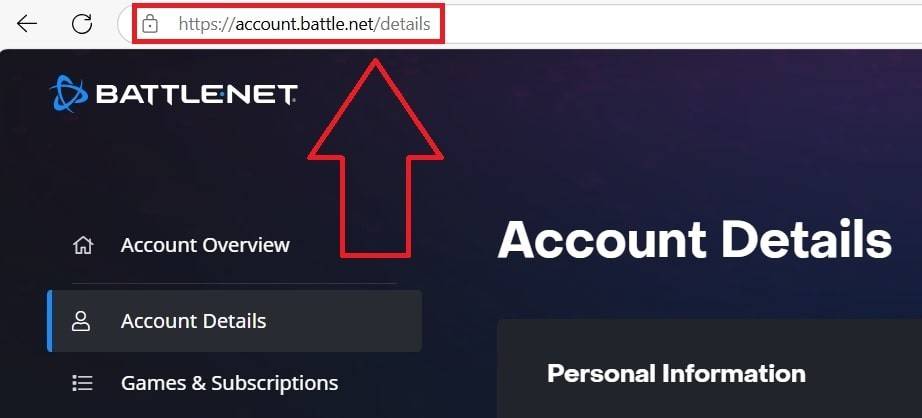 Image: ensigame.com
Image: ensigame.com
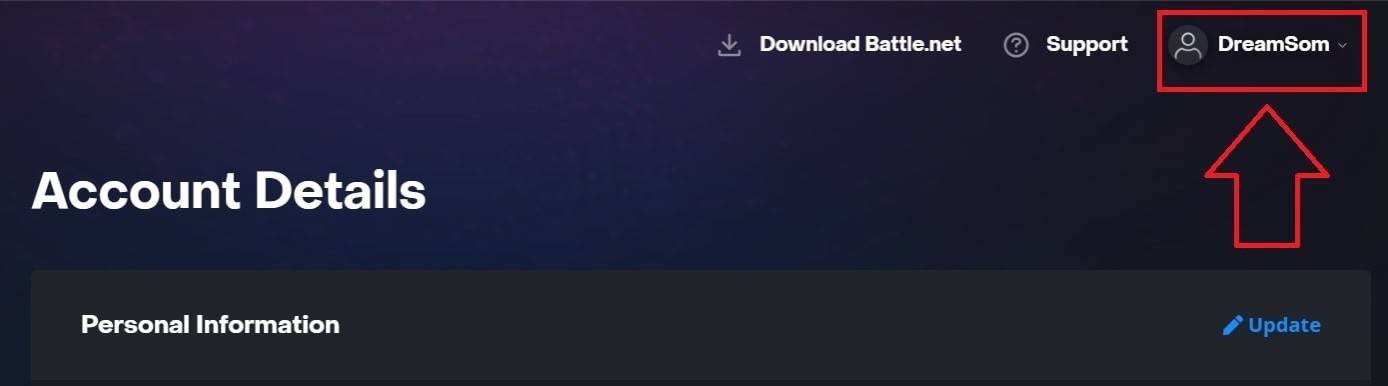 Image: ensigame.com
Image: ensigame.com
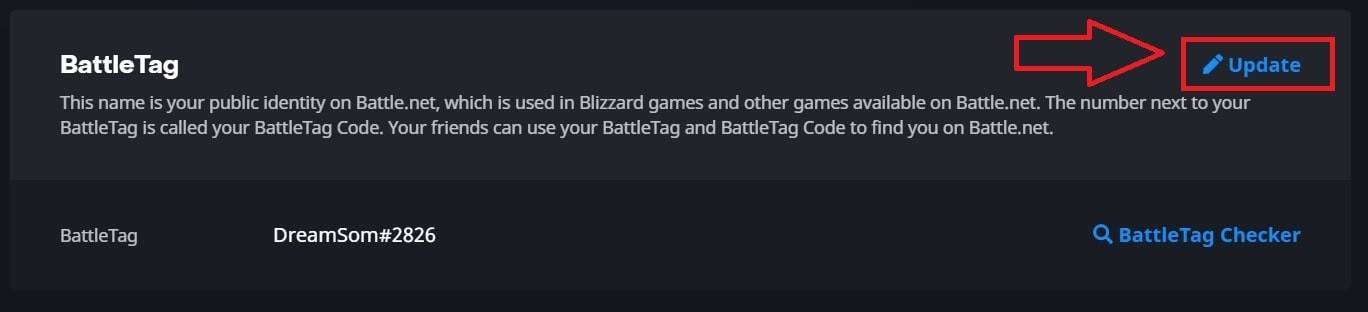 Image: ensigame.com
Image: ensigame.com
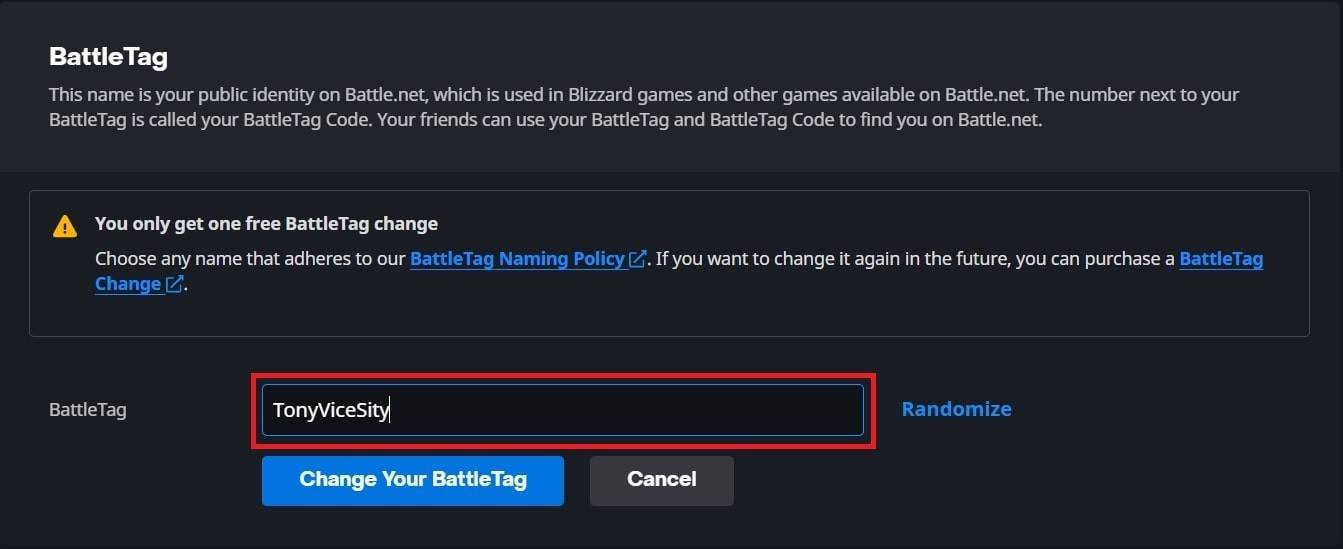 Image: ensigame.com
Image: ensigame.com
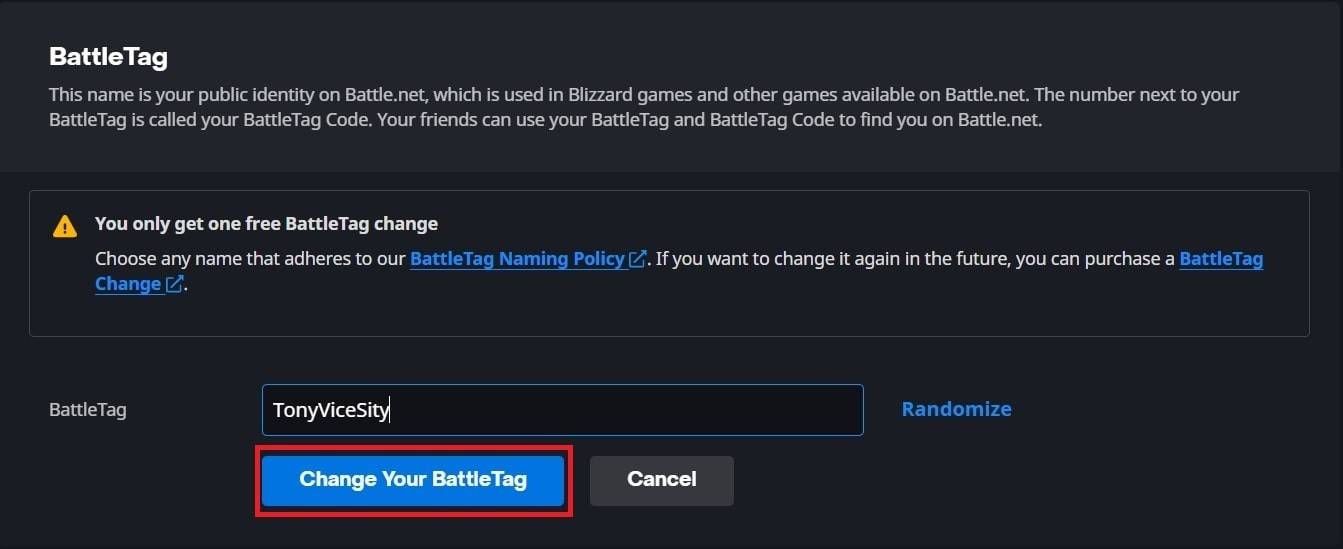 Image: ensigame.com
Image: ensigame.com
Your new BattleTag will be displayed across all Blizzard games, including Overwatch 2. Note that the change might take up to 24 hours to reflect fully.
Changing Your Name on Xbox
For Xbox players with cross-platform play disabled, your in-game name matches your Xbox Gamertag. Here's how to change it:
- Press the Xbox button on your controller to access the main menu.
- Navigate to "Profile & System," then select your Xbox profile.
- Choose "My Profile," followed by "Customize Profile."
- Click on your current Gamertag, then input your new desired name.
- Follow the on-screen prompts to confirm the change.
 Image: dexerto.com
Image: dexerto.com
 Image: xbox.com
Image: xbox.com
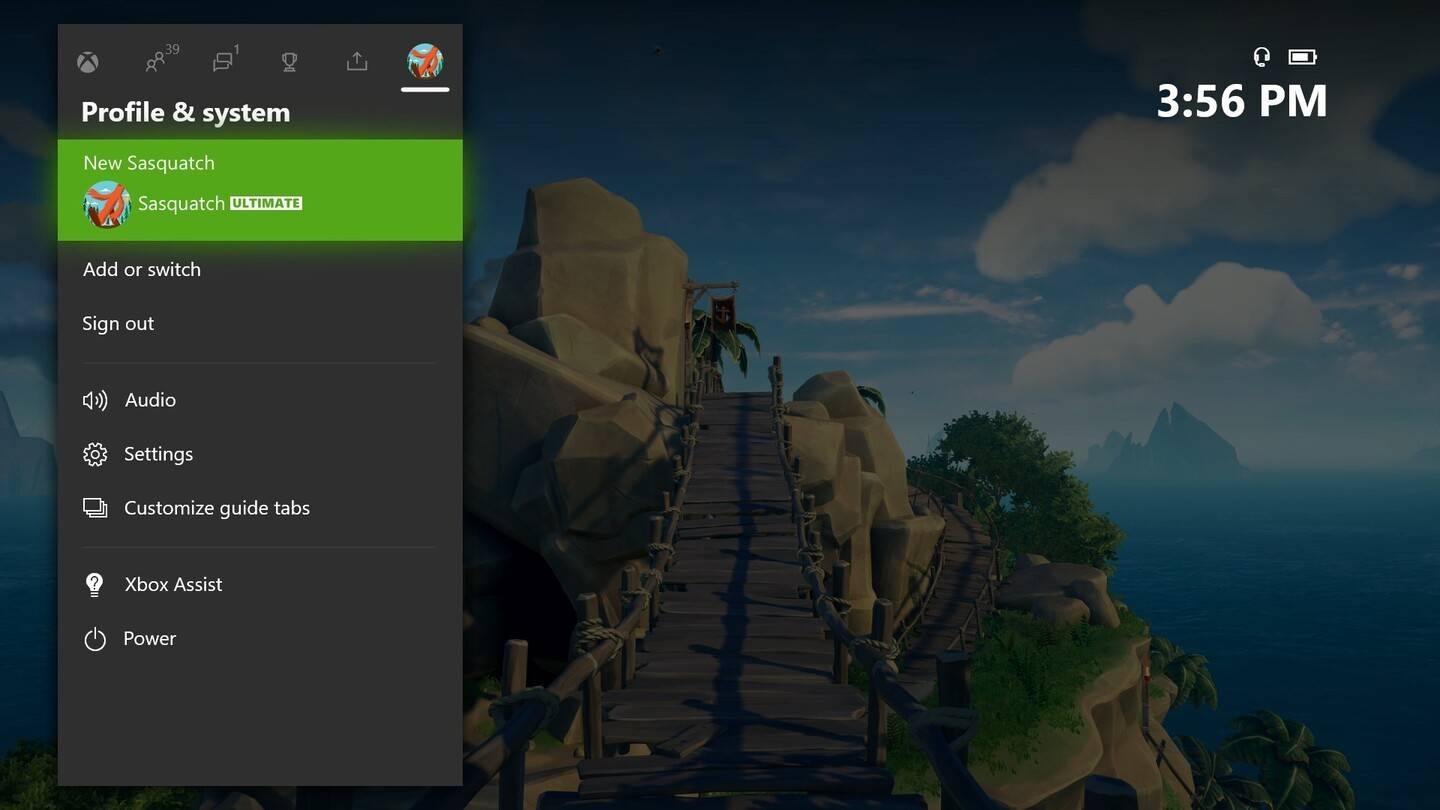 Image: news.xbox.com
Image: news.xbox.com
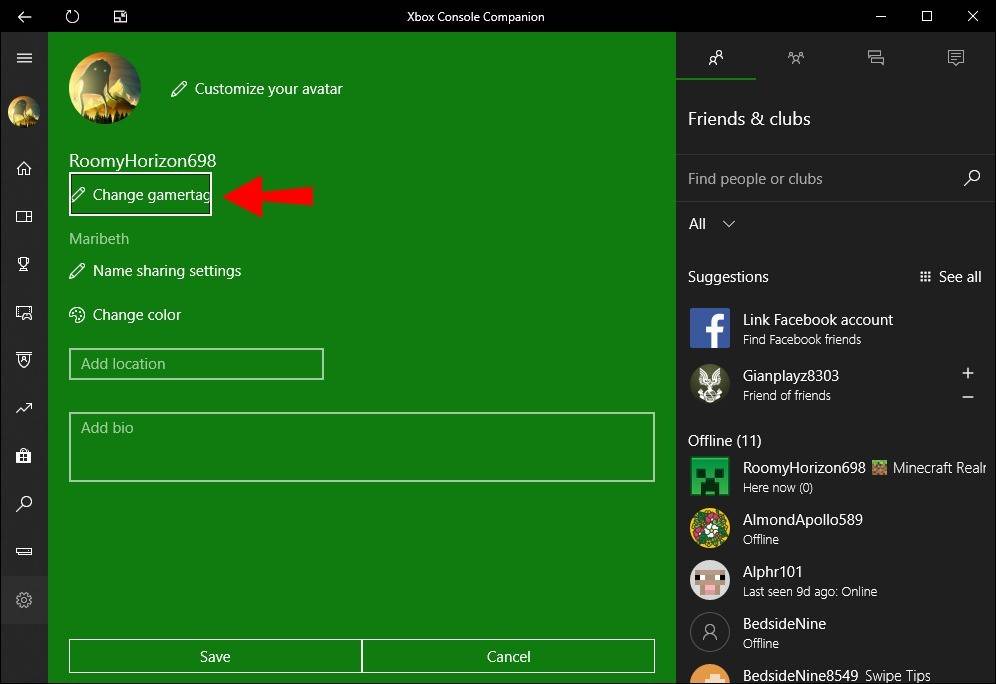 Image: alphr.com
Image: alphr.com
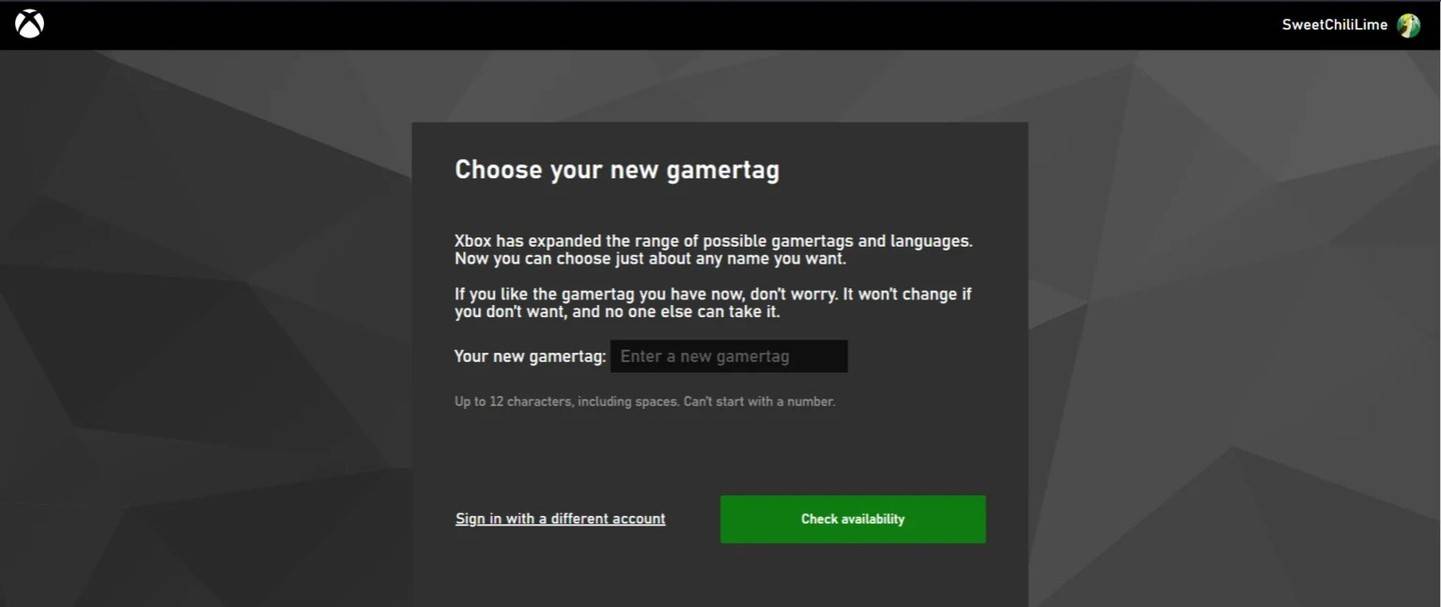 Image: androidauthority.com
Image: androidauthority.com
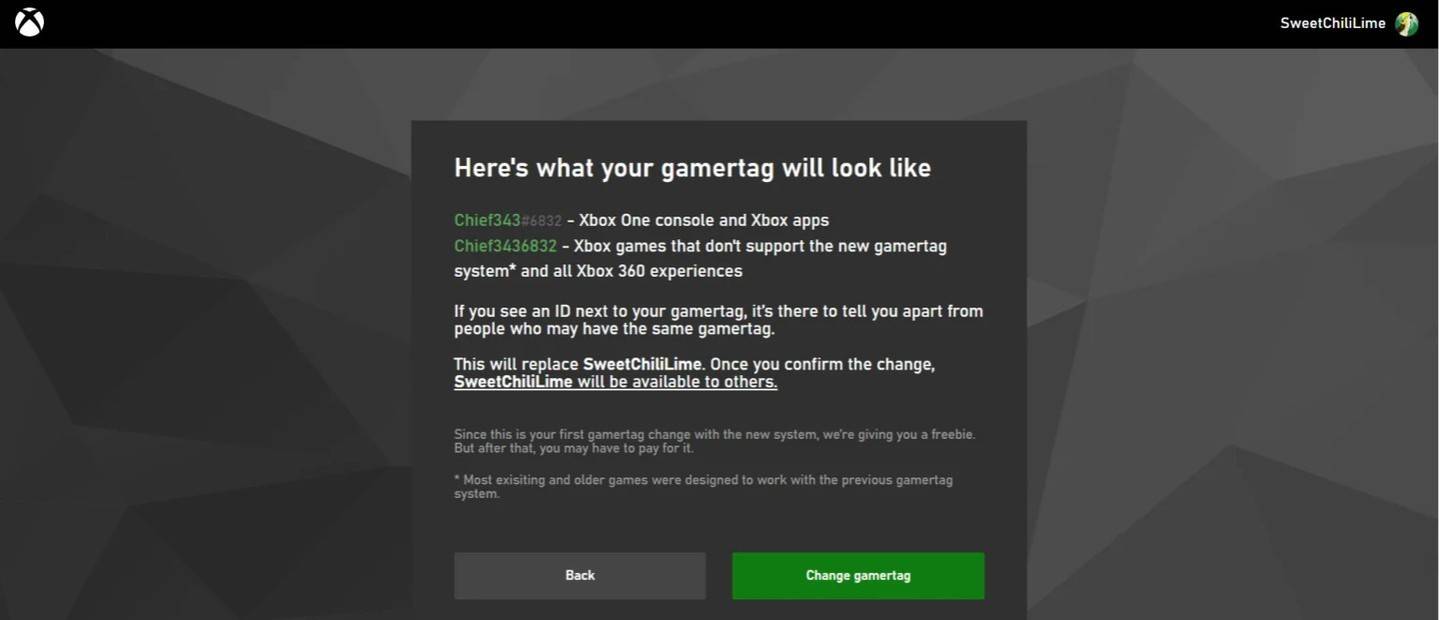 Image: androidauthority.com
Image: androidauthority.com
Remember, if cross-platform play is disabled, your new name will only be visible to other Xbox players who also have crossplay turned off.
Changing Your Username on PlayStation
PlayStation players use their PSN ID when cross-platform play is disabled. To change your name, follow these steps:
- Open the main console settings and select "Settings."
- Go to "Users and Accounts," then "Accounts," and choose "Profile."
- Find the "Online ID" field and click "Change Online ID."
- Enter your new name and follow the prompts to confirm.
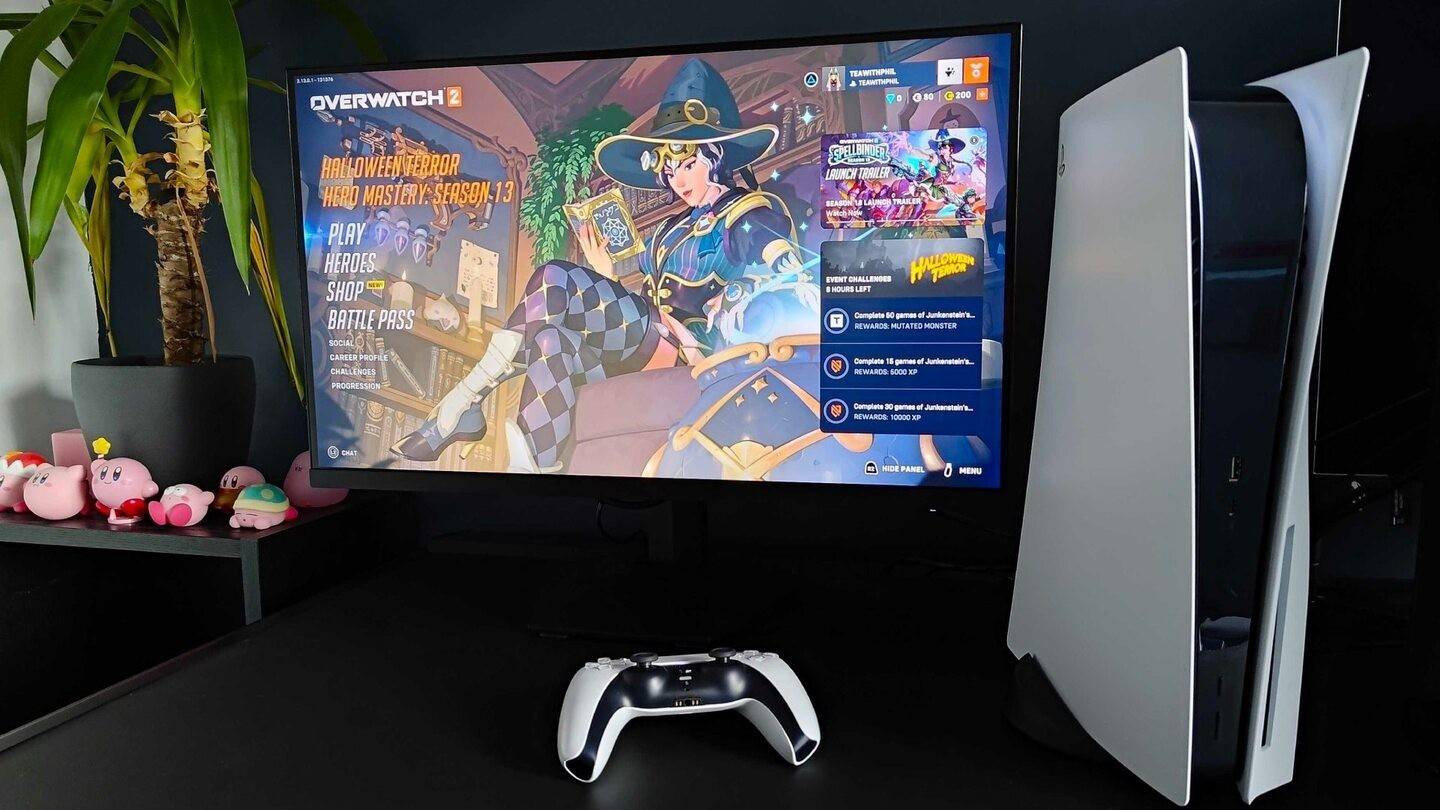 Image: inkl.com
Image: inkl.com
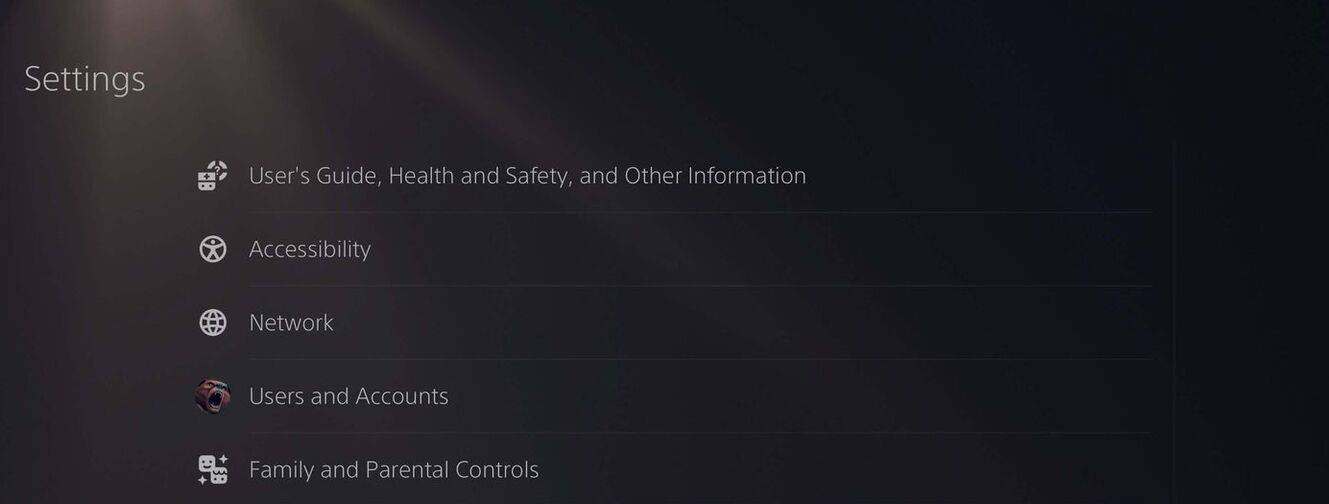 Image: androidauthority.com
Image: androidauthority.com
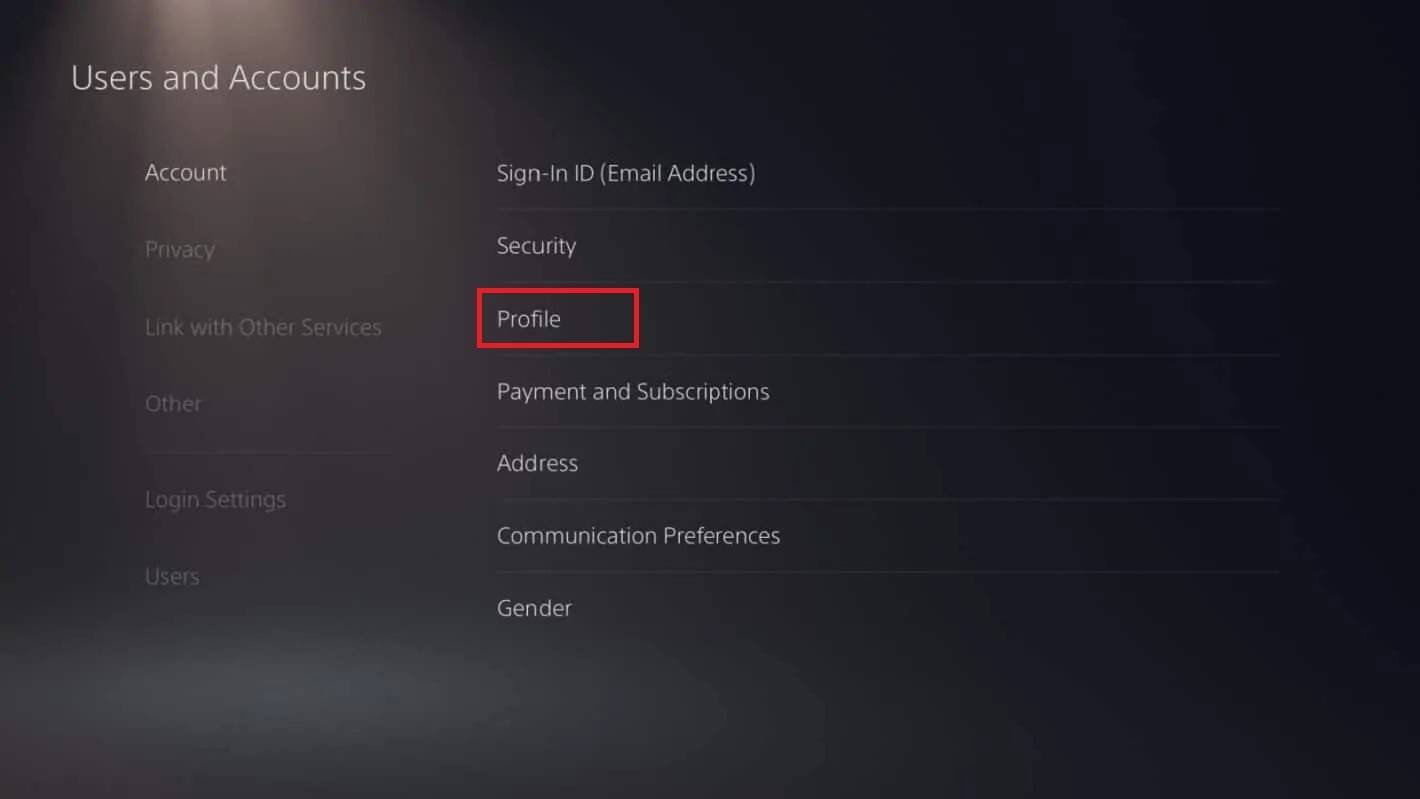 Image: androidauthority.com
Image: androidauthority.com
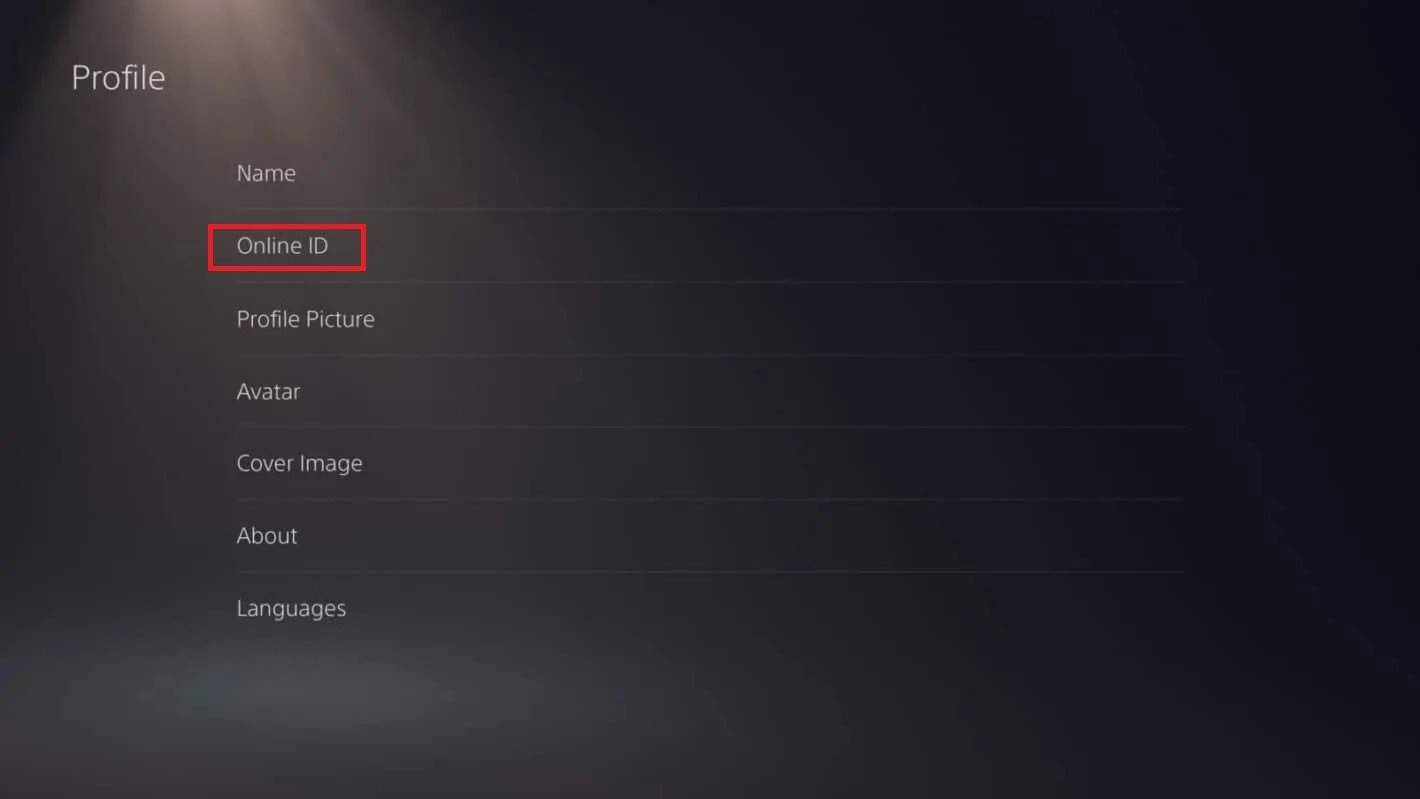 Image: androidauthority.com
Image: androidauthority.com
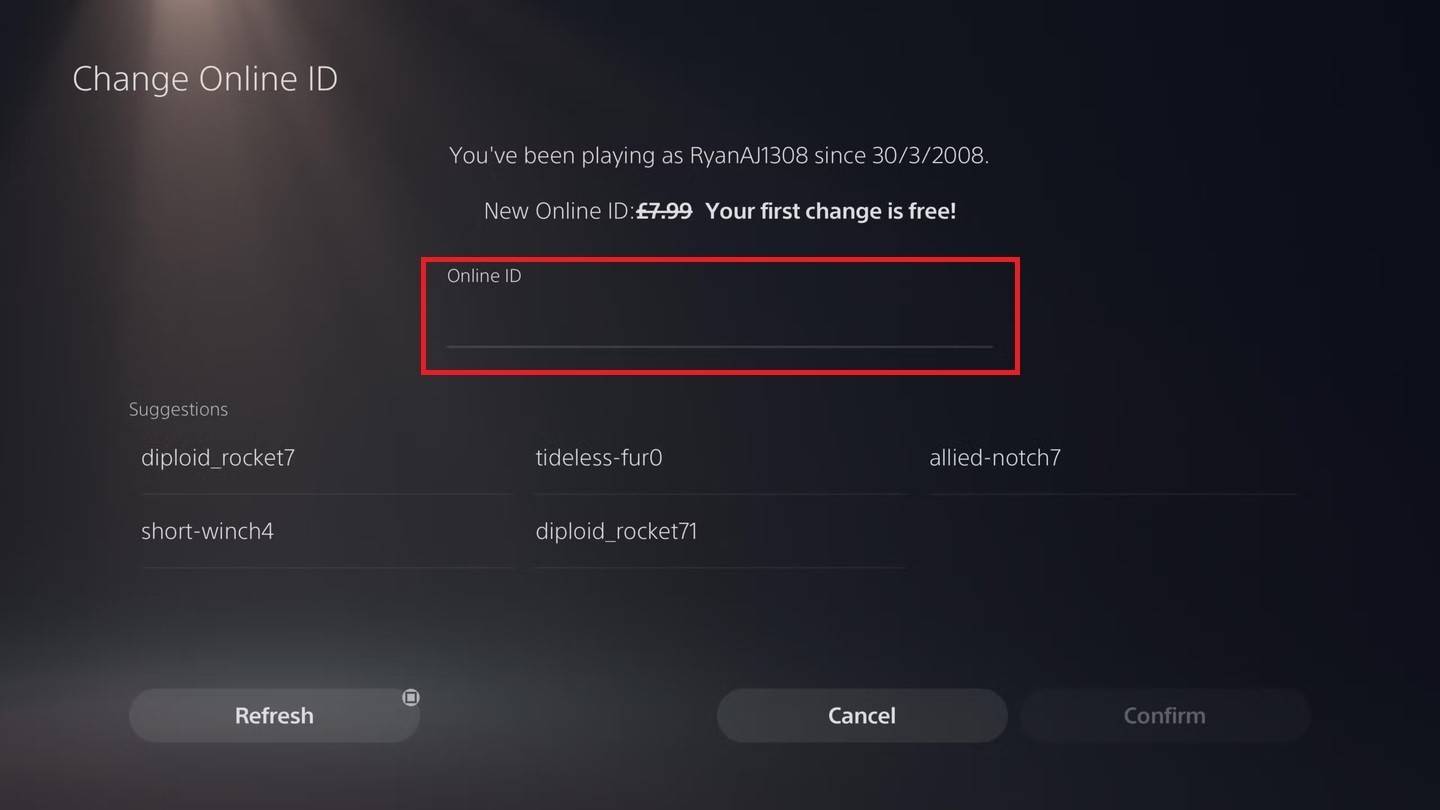 Image: androidauthority.com
Image: androidauthority.com
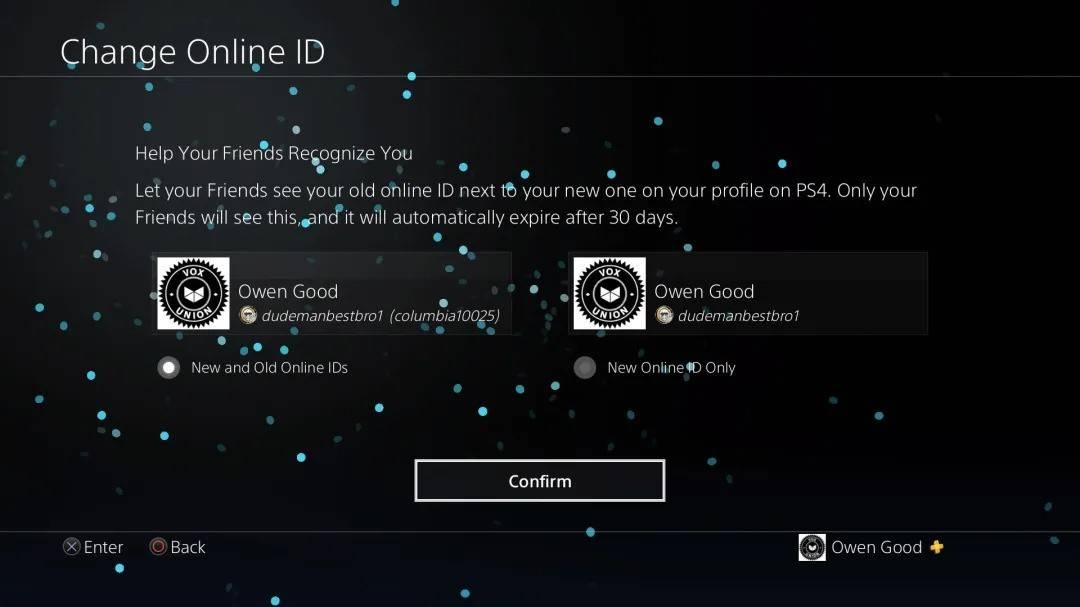 Image: androidauthority.com
Image: androidauthority.com
As with Xbox, your updated PSN ID will only be seen by other PlayStation players with crossplay disabled. If crossplay is enabled, your BattleTag from Battle.net will be displayed.
Final Recommendations
Before you embark on changing your name in Overwatch 2, ensure you know which method to use:
- If you're on PC or a console with cross-platform play enabled, follow the PC instructions.
- For Xbox players without crossplay, change your name through your Gamertag settings.
- PlayStation players without crossplay should update their name via their PSN ID settings.
Also, remember:
- You can change your BattleTag for free only once.
- Subsequent changes require payment.
- Ensure your Battle.net Wallet has sufficient funds to cover the fee if necessary.
By understanding these nuances, you can effortlessly update your Overwatch 2 username to one that better reflects your evolving gaming identity.
 Home
Home  Navigation
Navigation






 Latest Articles
Latest Articles
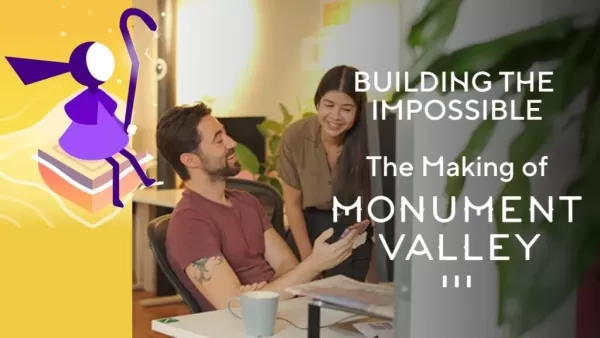








 Latest Games
Latest Games




![Chubby Story [v1.4.2] (Localizations)](https://imgs.xddxz.com/uploads/85/1719638042667f981a5e9f8.jpg)

![Zia – New Version 0.4 [Studio Zia]](https://imgs.xddxz.com/uploads/47/1719569268667e8b74e6004.jpg)




