Mastering Path of Exile 2's Endgame: A Guide to FilterBlade Loot Filters
For serious Path of Exile 2 endgame players, a well-configured loot filter is essential. Loot filters significantly reduce screen clutter, making mapping more manageable and focusing your attention on valuable items. FilterBlade, the popular filter manager from PoE 1, now supports PoE 2. This guide explains how to use it.
Setting Up FilterBlade in Path of Exile 2
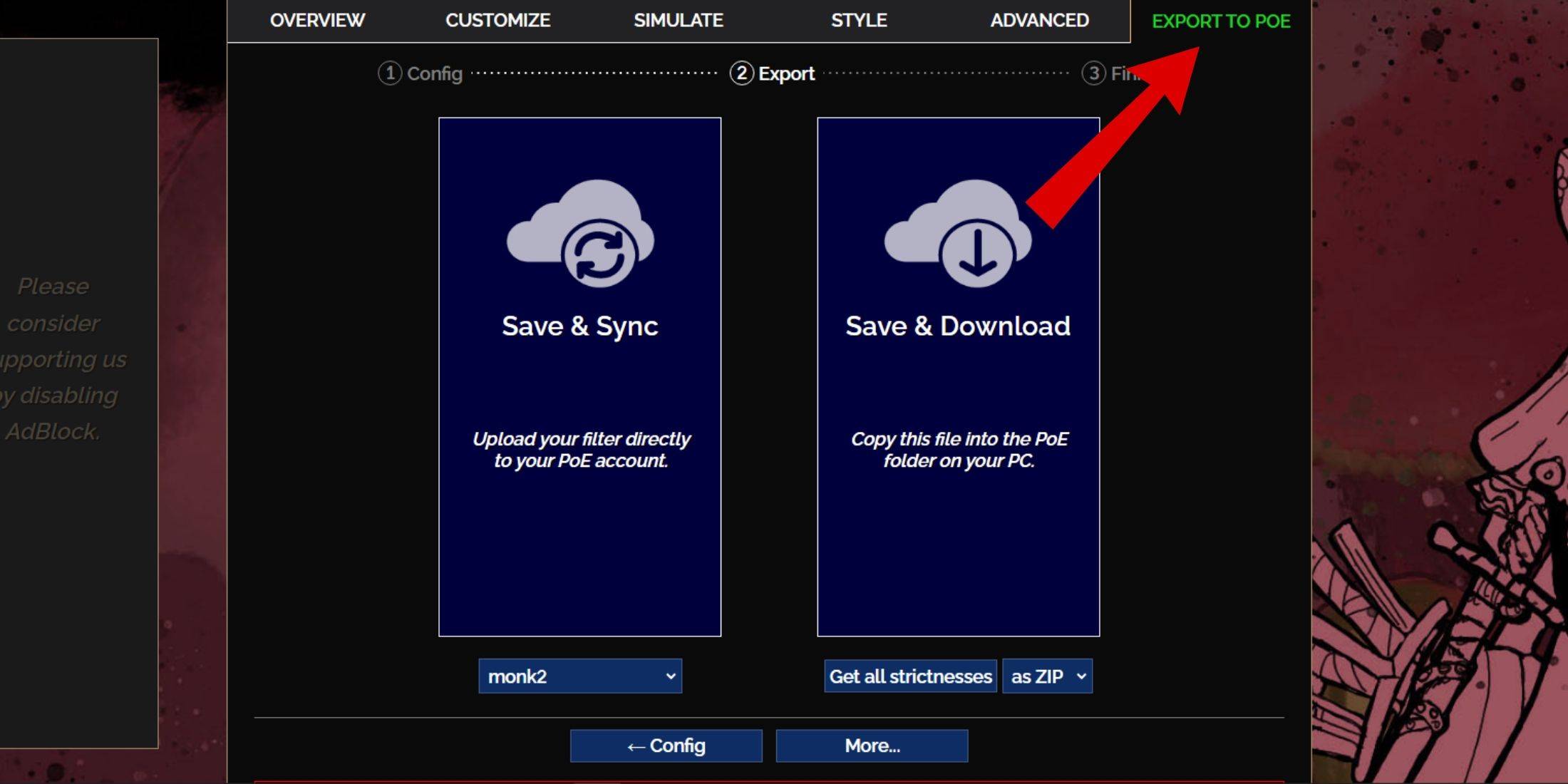
- Access the FilterBlade website.
- Select PoE 2.
- The NeverSink filter will be pre-selected.
- Adjust the Strictness level using the slider (explained below).
- Navigate to the "Export to PoE" tab (top right).
- Name your filter.
- Choose "Sync" or "Download":
- Sync: Automatically updates the filter in your PoE 2 account, reflecting author changes.
- Download: Downloads the filter to your PC, allowing you to compare different strictness levels without resyncing.
- In PoE 2, go to Options -> Game.
- If you synced, select the FilterBlade filter from the Item Filter dropdown.
- If you downloaded, use the folder icon to locate your downloaded filter.
Your FilterBlade loot filter is now active.
Choosing the Right Strictness Level
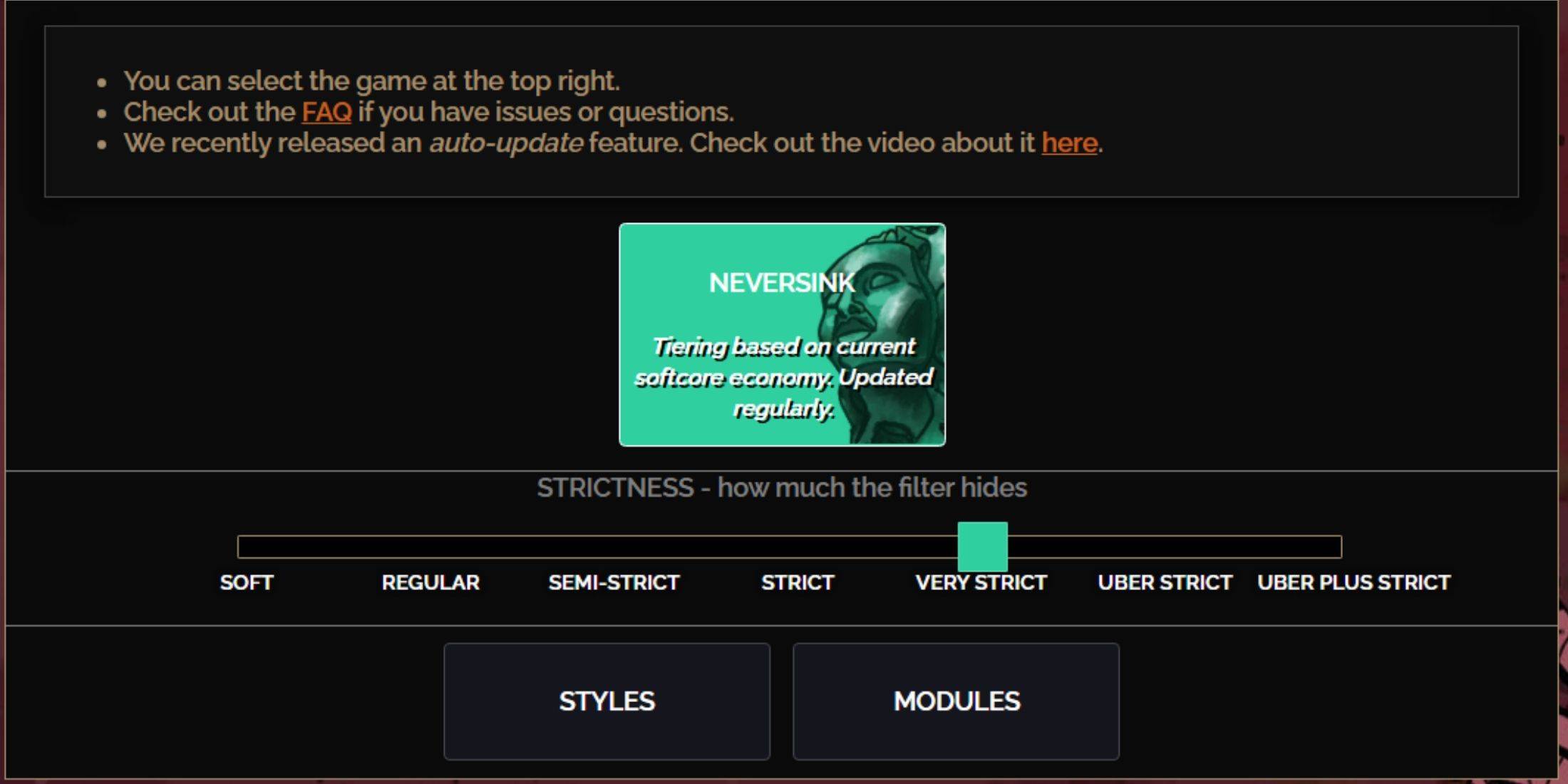
NeverSink's FilterBlade offers seven strictness levels:
| Strictness | Effect | Best For |
|---|---|---|
| Soft | Highlights valuable materials and items; hides nothing. | Act 1-2 |
| Regular | Hides useless items with no crafting potential or sale value. | Act 3 |
| Semi-Strict | Hides items with low potential or limited value. | Act 4-6 |
| Strict | Hides most items without high turnover. | Early Mapping (Waystone Tiers 1-6) |
| Very Strict | Hides low-value rares, crafting bases, and Waystone Tiers 1-6. | Mid to late Mapping (Waystone Tiers 7+) |
| Uber Strict | Hides almost all non-tiered rares and crafting bases; highlights currency. Hides Waystones Tiers 1-13. | Late Mapping (Waystone Tiers 14+) |
| Uber Plus Strict | Hides nearly everything except valuable currency and high-return items. Hides Waystones Tiers 1-14. | Ultra endgame Mapping (Waystone Tiers 15-18) |
For returning players, Semi-Strict is a good starting point. Soft and Regular are suitable for fresh league starts. Pressing ALT (PC) reveals hidden items, often with reduced size for easier identification.
Customizing Your FilterBlade Filter
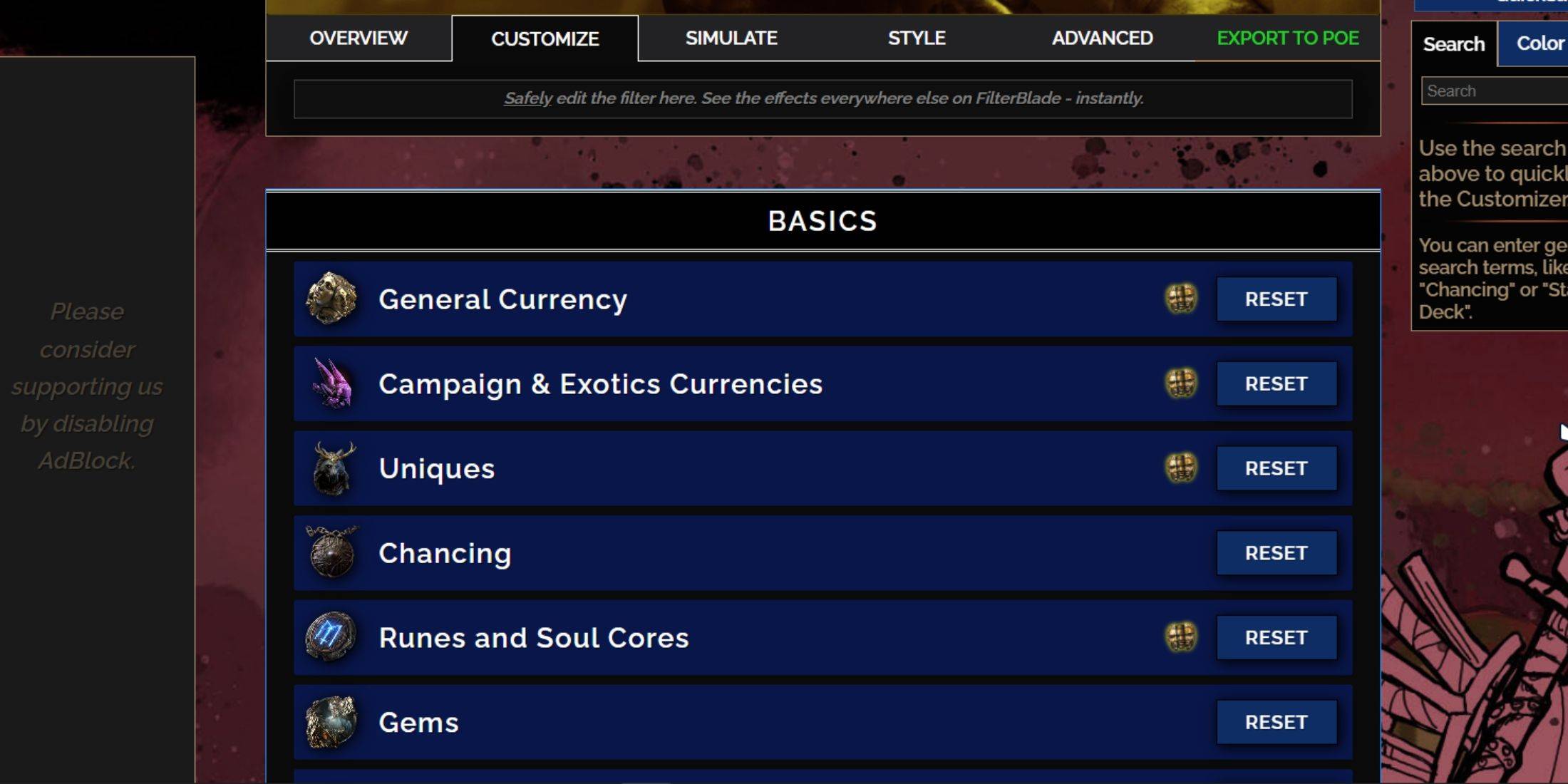
FilterBlade's strength lies in its easy customization without code editing.
Using the Customize Tab:

The "Customize" tab allows granular control over individual item drops. Search for an item (e.g., "Divine Orb") to adjust its appearance and preview its in-game sound.
Changing Colors and Sounds:
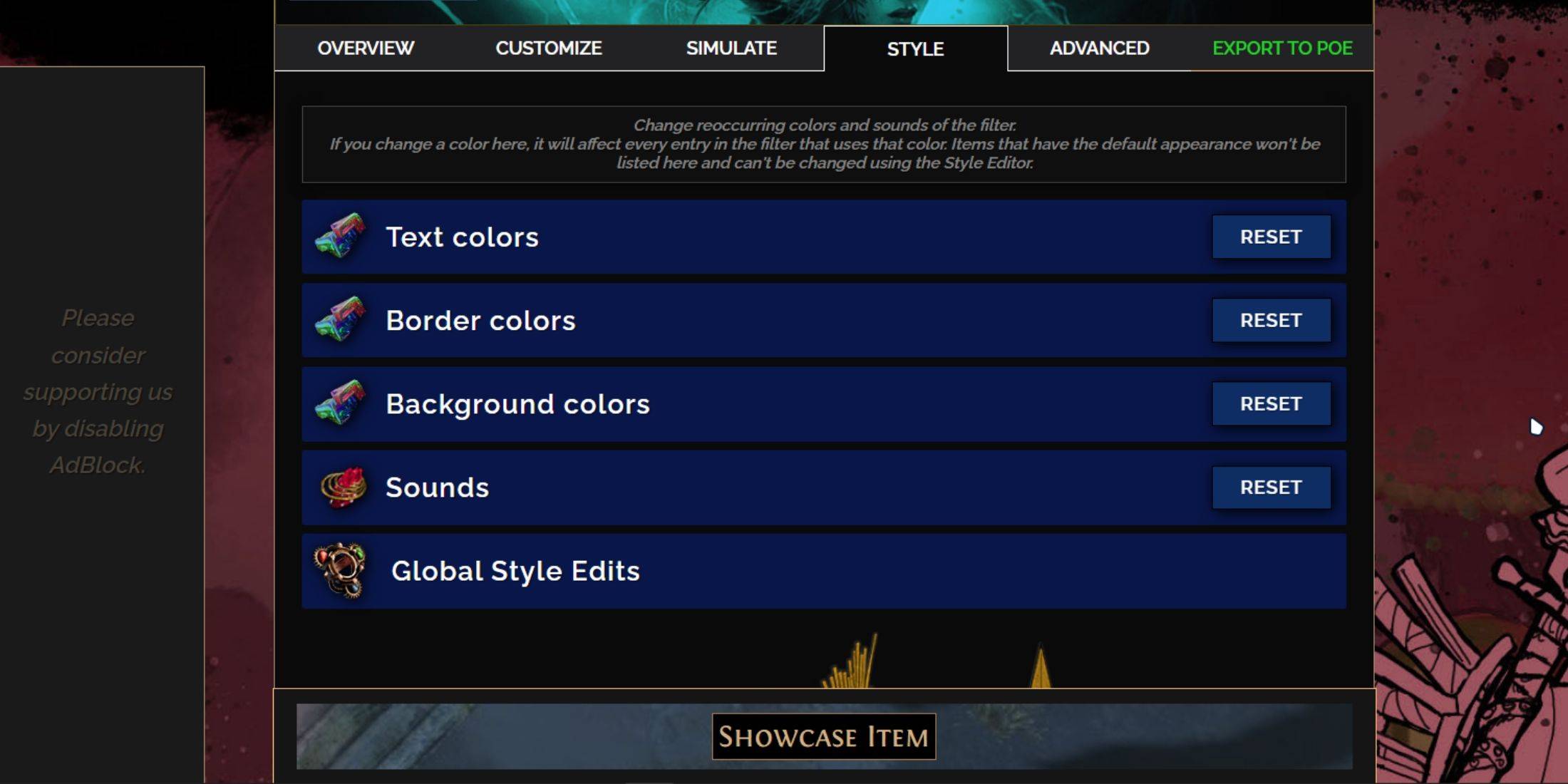
The "Styles" tab lets you modify filter-wide text, borders, backgrounds, and sounds. Individual item adjustments are done in the "Customize" tab. You can use custom .mp3 sounds or choose from numerous community-created sounds. Experiment freely; the "Reset" option is always available.
Explore community-created Modules for pre-made visual and auditory filter adjustments.
 Home
Home  Navigation
Navigation






 Latest Articles
Latest Articles
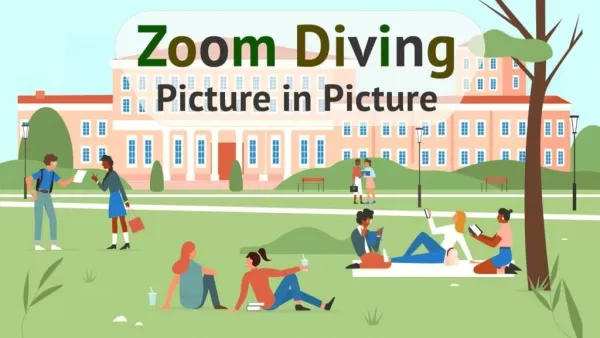









 Latest Games
Latest Games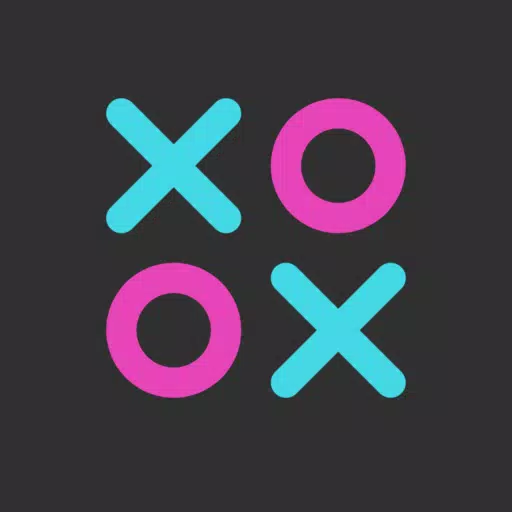
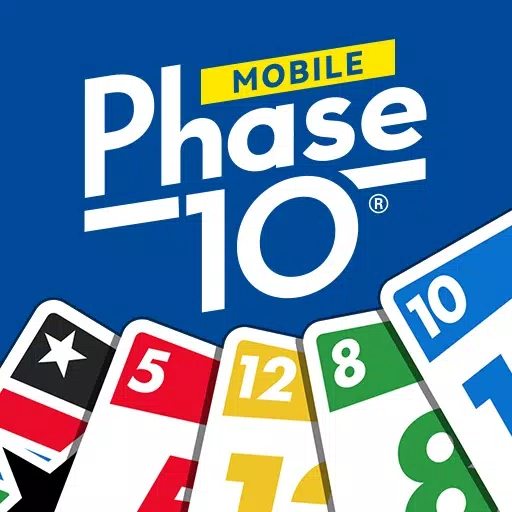


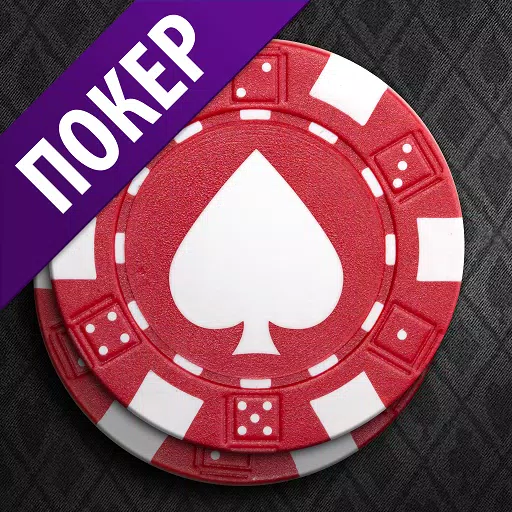
![Chubby Story [v1.4.2] (Localizations)](https://imgs.xddxz.com/uploads/85/1719638042667f981a5e9f8.jpg)

![Zia – New Version 0.4 [Studio Zia]](https://imgs.xddxz.com/uploads/47/1719569268667e8b74e6004.jpg)




