This guide shows you how to play your Sega CD games on a Steam Deck using EmuDeck. We'll cover everything from initial setup to troubleshooting post-update issues.
Pre-Installation Steps:
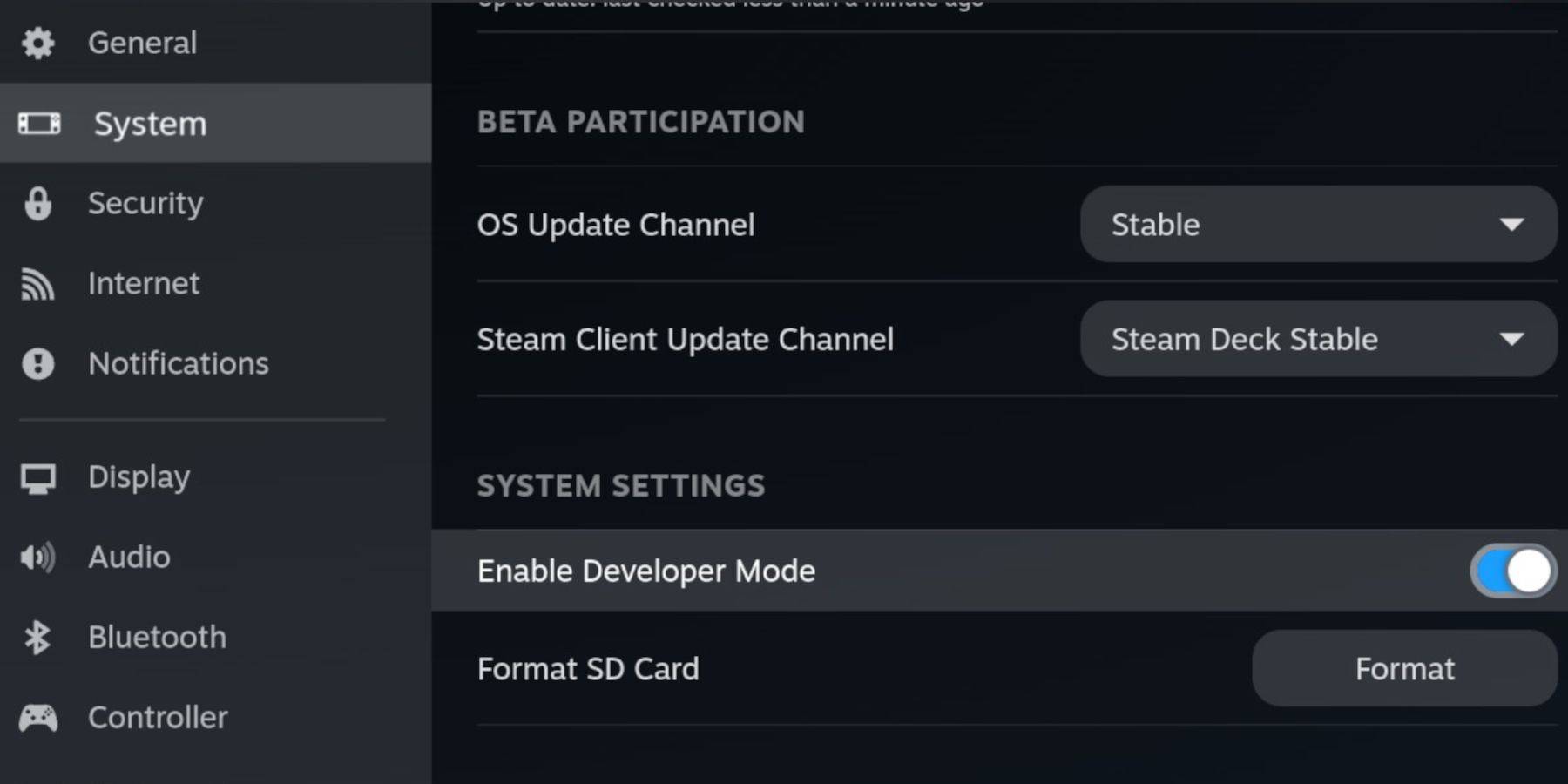 Enable Developer Mode and CEF Remote Debugging on your Steam Deck for compatibility with EmuDeck updates. Instructions:
Enable Developer Mode and CEF Remote Debugging on your Steam Deck for compatibility with EmuDeck updates. Instructions:
- Access Steam Menu (Steam button).
- Go to System > Developer Mode (enable).
- Go to Developer menu > CEF Remote Debugging (enable).
- Steam Button > Power > Desktop Mode.
Essential Items:
- High-speed A2 microSD card (for EmuDeck and games).
- Formatted microSD card (format it on the Steam Deck).
- Legally obtained Sega CD ROMs and BIOS files.
- (Optional but recommended) Keyboard and mouse for easier file management.
SD Card Formatting:
- Insert microSD card.
- Steam Menu > Storage > Format SD Card.
EmuDeck Installation:
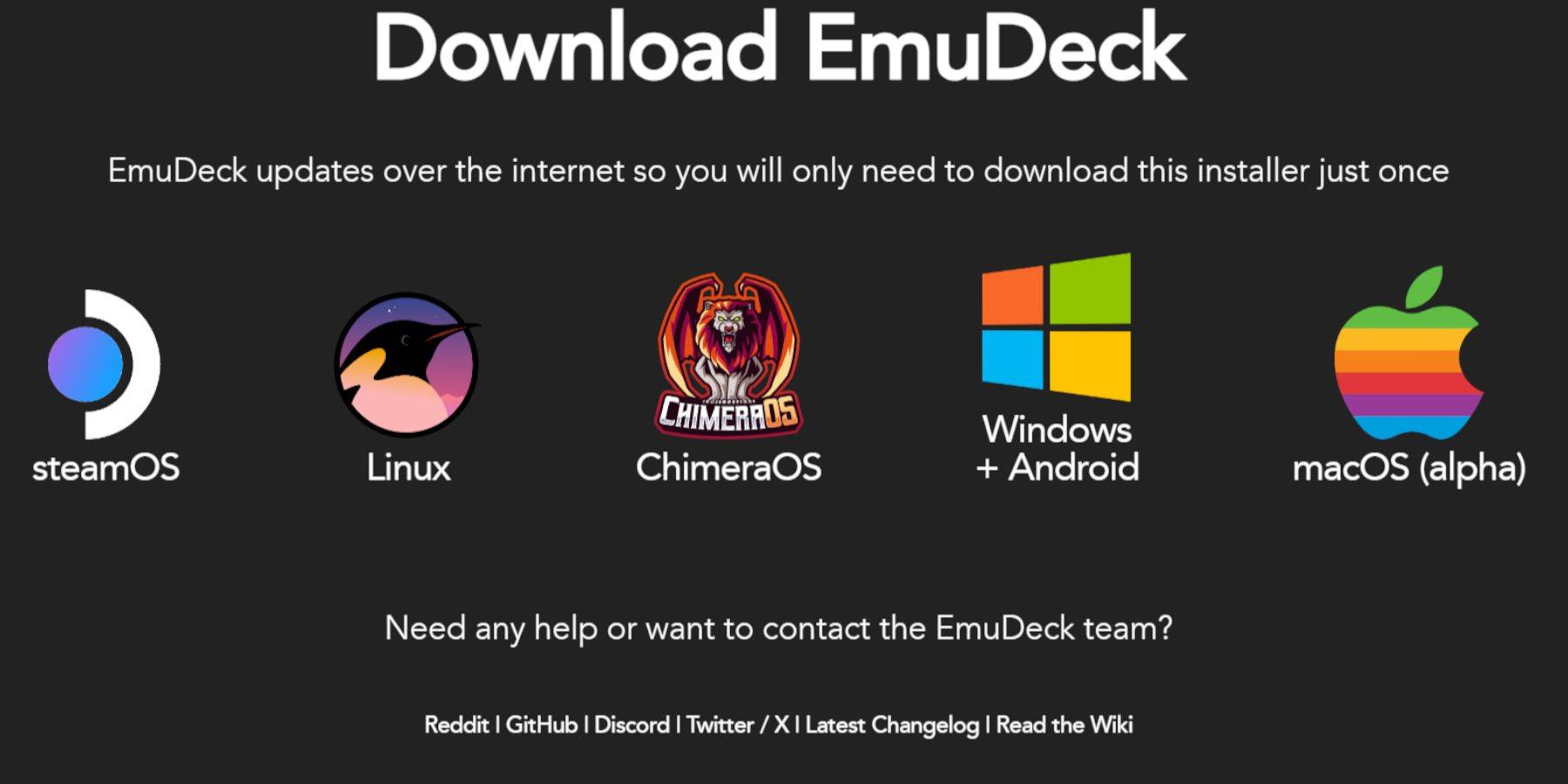
- Steam Button > Power > Desktop Mode.
- Download a browser (from Discovery Store), then download EmuDeck. Choose the Steam OS version.
- Run the installer, select "Custom," choose your SD card, select Steam Deck as the target, and choose RetroArch, MelonDS, Steam ROM Manager, and Emulation Station (or all emulators).
- Complete the installation.
Transferring Sega CD Files:
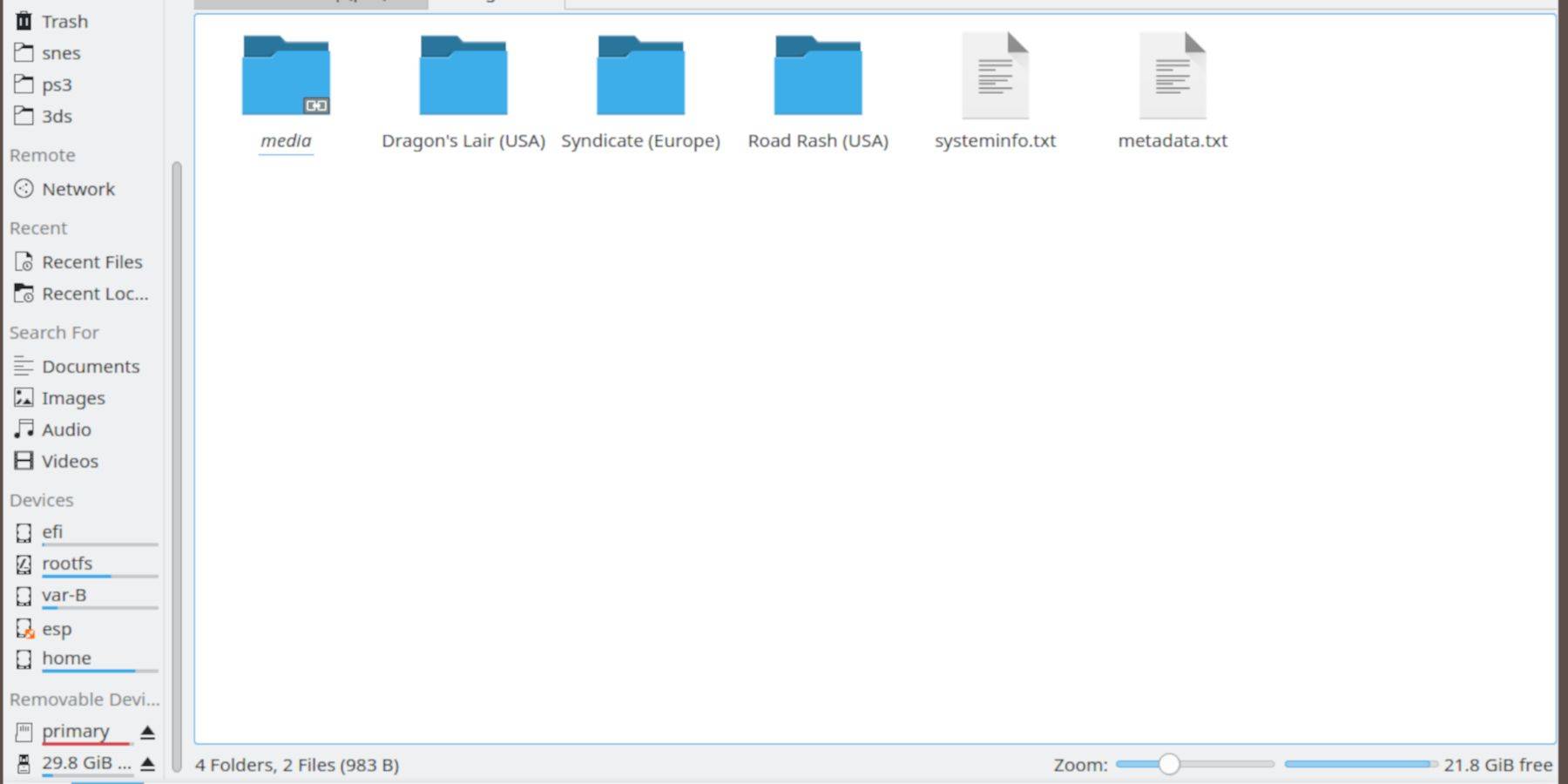
- BIOS: Desktop Mode > Dolphin File Browser > SD card (Primary) > Emulation > BIOS. Transfer your BIOS files here.
- ROMS: Desktop Mode > Dolphin File Browser > SD card (Primary) > Emulation > ROMS > segaCD (or megaCD). Transfer your ROMs.
Adding ROMs with Steam ROM Manager:
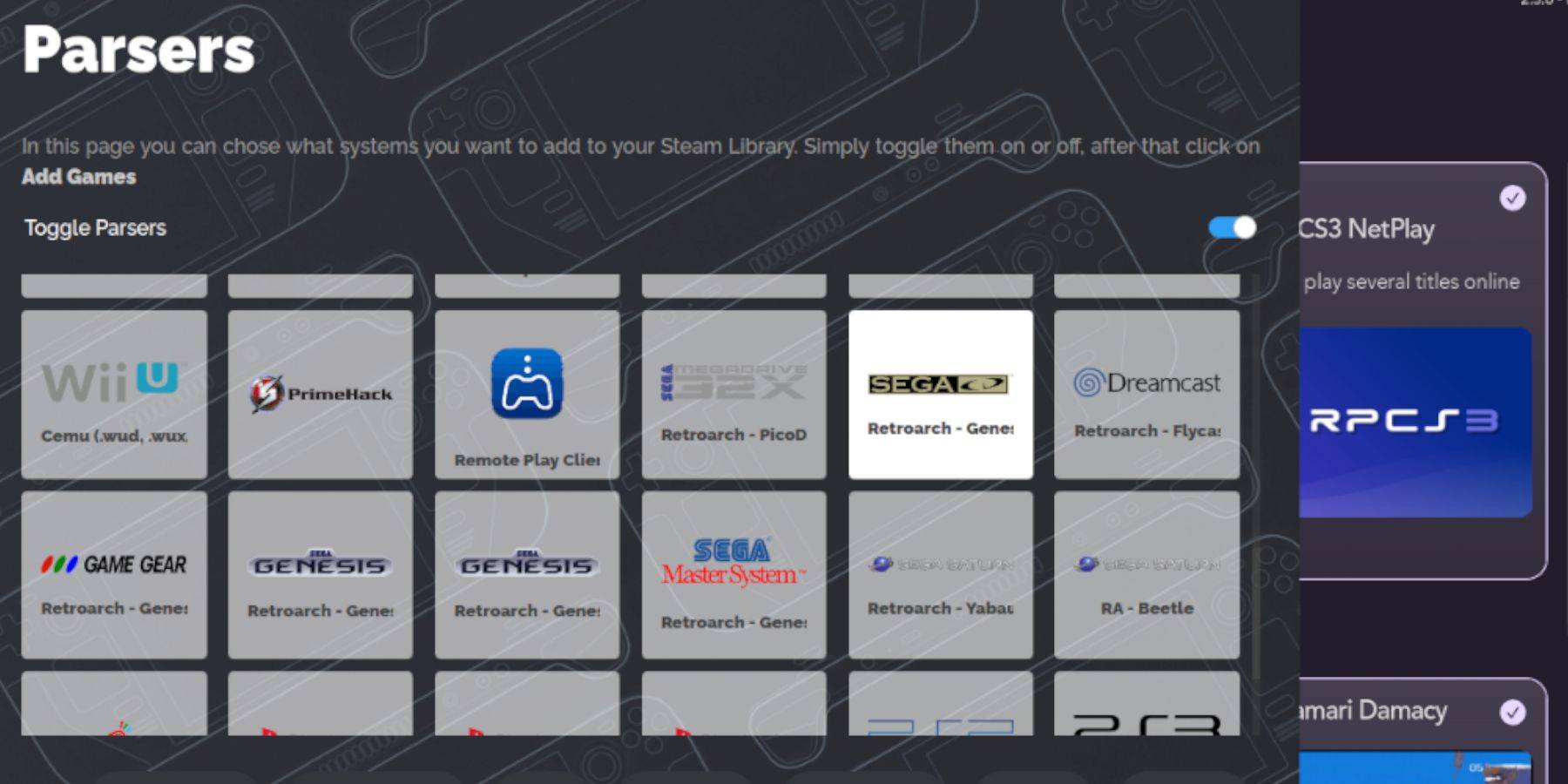
- Open EmuDeck, then Steam ROM Manager. Click "Yes."
- Click "Next," then the two Nintendo DS windows (this is a quirk of the interface).
- Click "Add Games," then "Parse." SRM will prepare your games and covers.
Fixing Missing Covers:
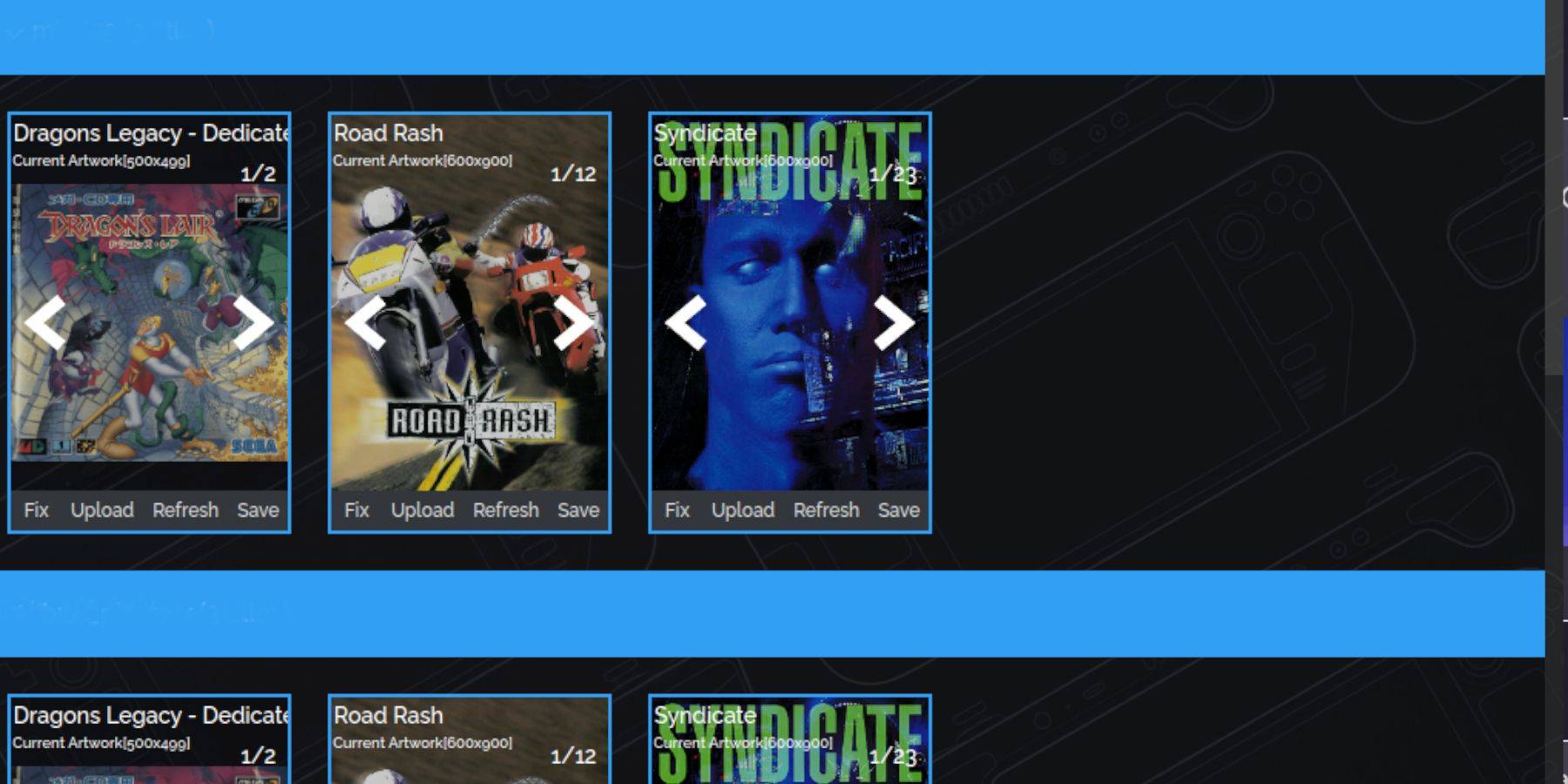 If covers are missing:
If covers are missing:
- Click "Fix."
- Search for the game title.
- Select a cover, click "Save and Close."
To manually add covers: Click "Upload," locate your image, and click "Save and Close."
Playing Sega CD Games:
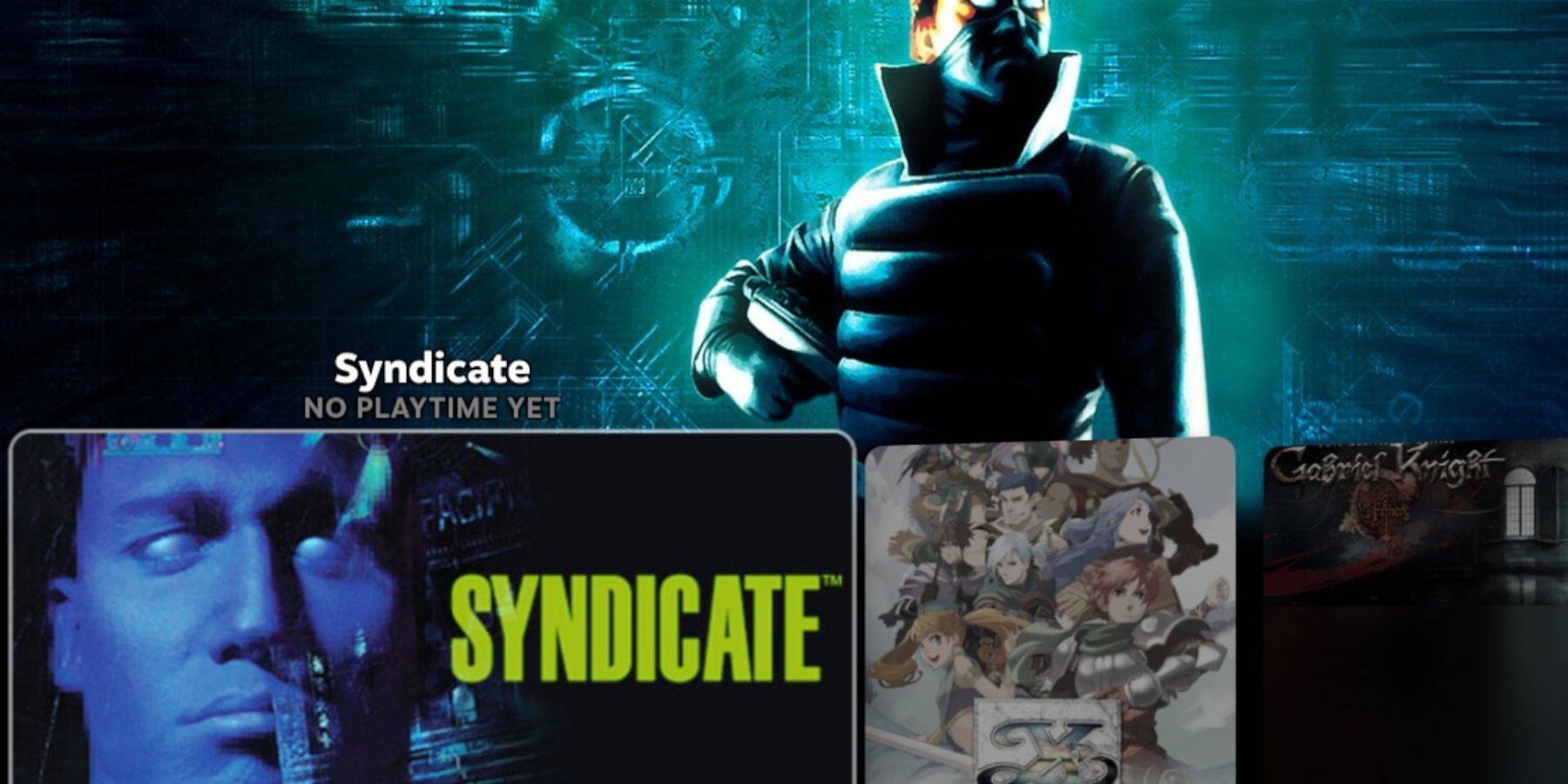
- Steam Button > Library > Collections > Sega CD.
- Select your game.
Using Emulation Station:
Emulation Station (if installed) provides a more organized library. Access it through Steam Button > Library > Non-Steam. To improve metadata: Emulation Station Menu > Scraper > TheGamesDB > Sega CD > Start.
Decky Loader Installation:
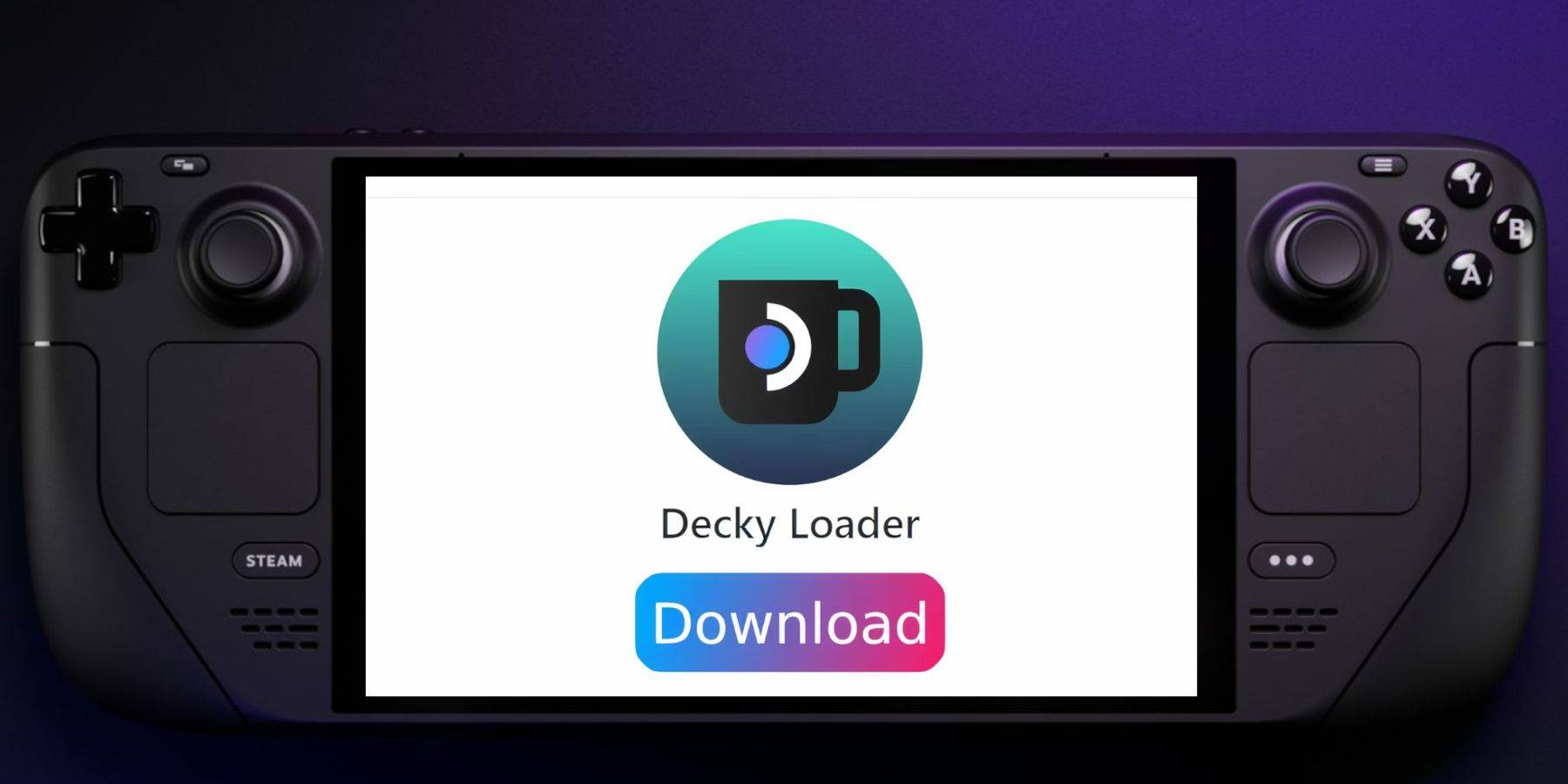 (Recommended by EmuDeck developers for Power Tools)
(Recommended by EmuDeck developers for Power Tools)
- Desktop Mode.
- Download Decky Loader from its GitHub page.
- Double-click the launcher, select "Recommended Install."
- Restart in Gaming Mode.
Power Tools Installation and Optimization:
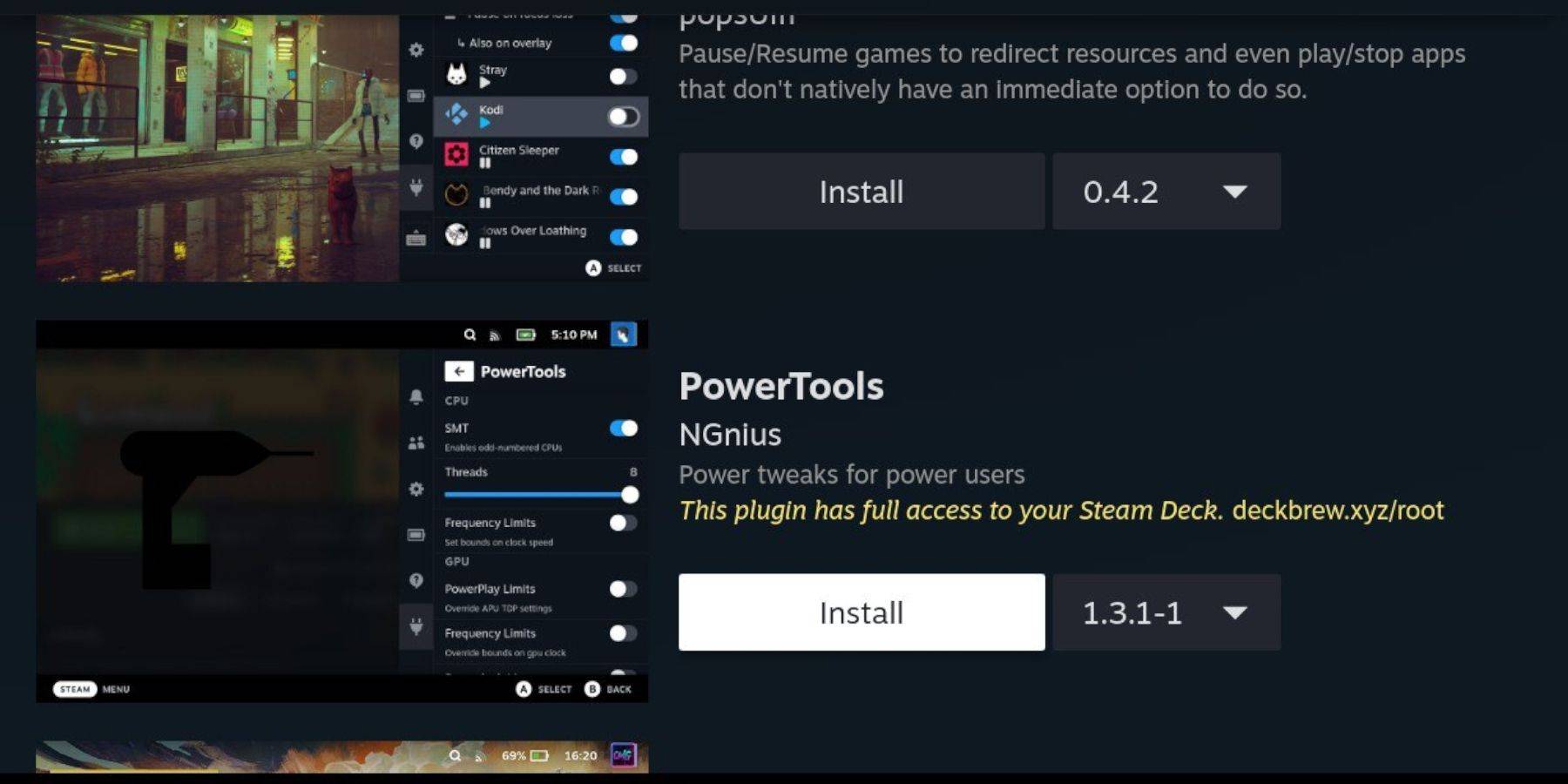
- Gaming Mode > QAM button > Decky Loader store icon.
- Install Power Tools.
- Launch a Sega CD game.
- QAM > Decky Loader > Power Tools: Turn off SMTs, set Threads to 4.
- QAM > Performance > Advance View > Manual GPU Clock Control (On) > GPU Clock Frequency (1200).
- Select "Per Game Profile" to save settings.
Restoring Decky Loader After a Steam Deck Update:

- Desktop Mode.
- Download Decky Loader from GitHub.
- Select "Execute" (not "Open").
- Enter your sudo password (create one if needed).
- Restart in Gaming Mode.
Enjoy your Sega CD games on your Steam Deck!
 Home
Home  Navigation
Navigation






 Latest Articles
Latest Articles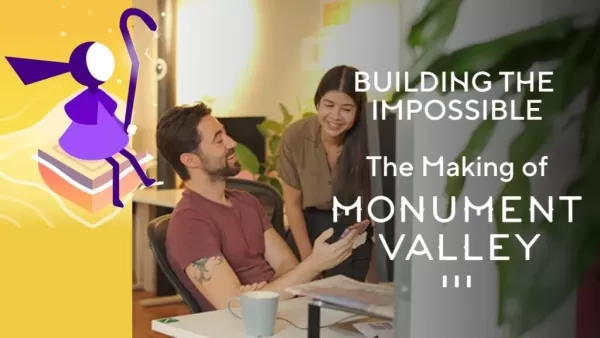
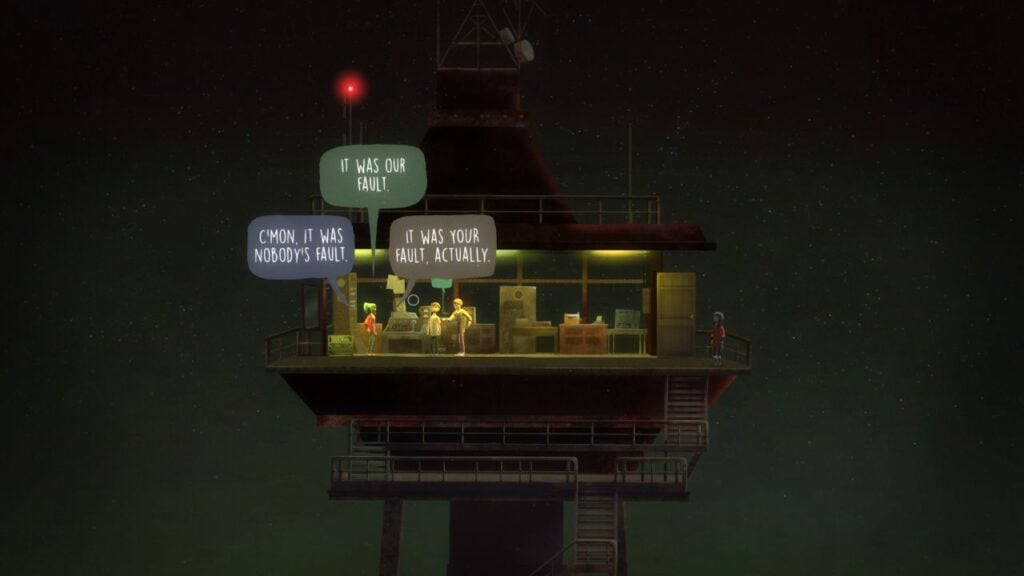








 Latest Games
Latest Games




![Chubby Story [v1.4.2] (Localizations)](https://imgs.xddxz.com/uploads/85/1719638042667f981a5e9f8.jpg)

![Zia – New Version 0.4 [Studio Zia]](https://imgs.xddxz.com/uploads/47/1719569268667e8b74e6004.jpg)




