
Customize Your Call of Duty: Black Ops 6 Experience: Disabling Killcams and Effects
Call of Duty: Black Ops 6, a top-tier title in the franchise, offers intense multiplayer action. Its extensive customization options allow players to tailor their gameplay experience. This guide focuses on disabling killcams and exaggerated kill effects, often found distracting by some players.
Turning Off Killcams
Killcams, a long-standing Call of Duty feature, show the killer's perspective after your death. While helpful for learning enemy positions, they can be time-consuming. You can skip them individually using Square/X, but for a seamless experience, disable them entirely:
- Navigate to the multiplayer menu in Call of Duty: Black Ops 6.
- Access the Settings menu via the Start/Options/Menu button.
- Go to the Interface settings.
- Locate the "Skip Killcam" option and toggle it "off."
To view a killcam if needed, hold the Square/X button after death.
Turning Off Kill Effects
Many weapon skins, obtainable through the battle pass, introduce unique and sometimes over-the-top kill animations. These effects, ranging from laser beams to explosive finishes, are a point of contention among players. To disable these:
- From the multiplayer menu, open the Settings using Start/Options/Menu.
- Scroll down to "Account & Network" settings.
- Within the content filter settings, find "Dismemberment & Gore Effects" and toggle it off. This will remove the more visually striking kill animations.
By following these steps, you can personalize your Call of Duty: Black Ops 6 experience, enhancing gameplay by removing potentially distracting elements.
 Home
Home  Navigation
Navigation






 Latest Articles
Latest Articles
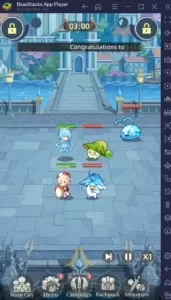








 Latest Games
Latest Games
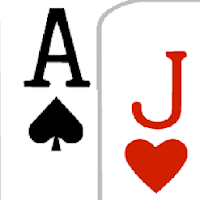



![Chubby Story [v1.4.2] (Localizations)](https://imgs.xddxz.com/uploads/85/1719638042667f981a5e9f8.jpg)

![Zia – New Version 0.4 [Studio Zia]](https://imgs.xddxz.com/uploads/47/1719569268667e8b74e6004.jpg)




