This guide details how to install and configure EmuDeck on your Steam Deck to play Game Gear games, including optimizing performance and managing artwork.
Quick Links
- Before Installing EmuDeck
- Installing EmuDeck on the Steam Deck
- Transferring Game Gear ROMs and Using Steam ROM Manager
- Resolving Missing Artwork in EmuDeck
- Playing Game Gear Games on the Steam Deck
- Installing Decky Loader on the Steam Deck
- Installing the Power Tools Plugin
- Troubleshooting Decky Loader After a Steam Deck Update
The Sega Game Gear, a pioneering handheld console, now finds a new home on the Steam Deck thanks to EmuDeck. This guide streamlines the process, ensuring optimal performance. Recent updates recommend Power Tools via Decky Loader for enhanced gameplay.
Before Installing EmuDeck
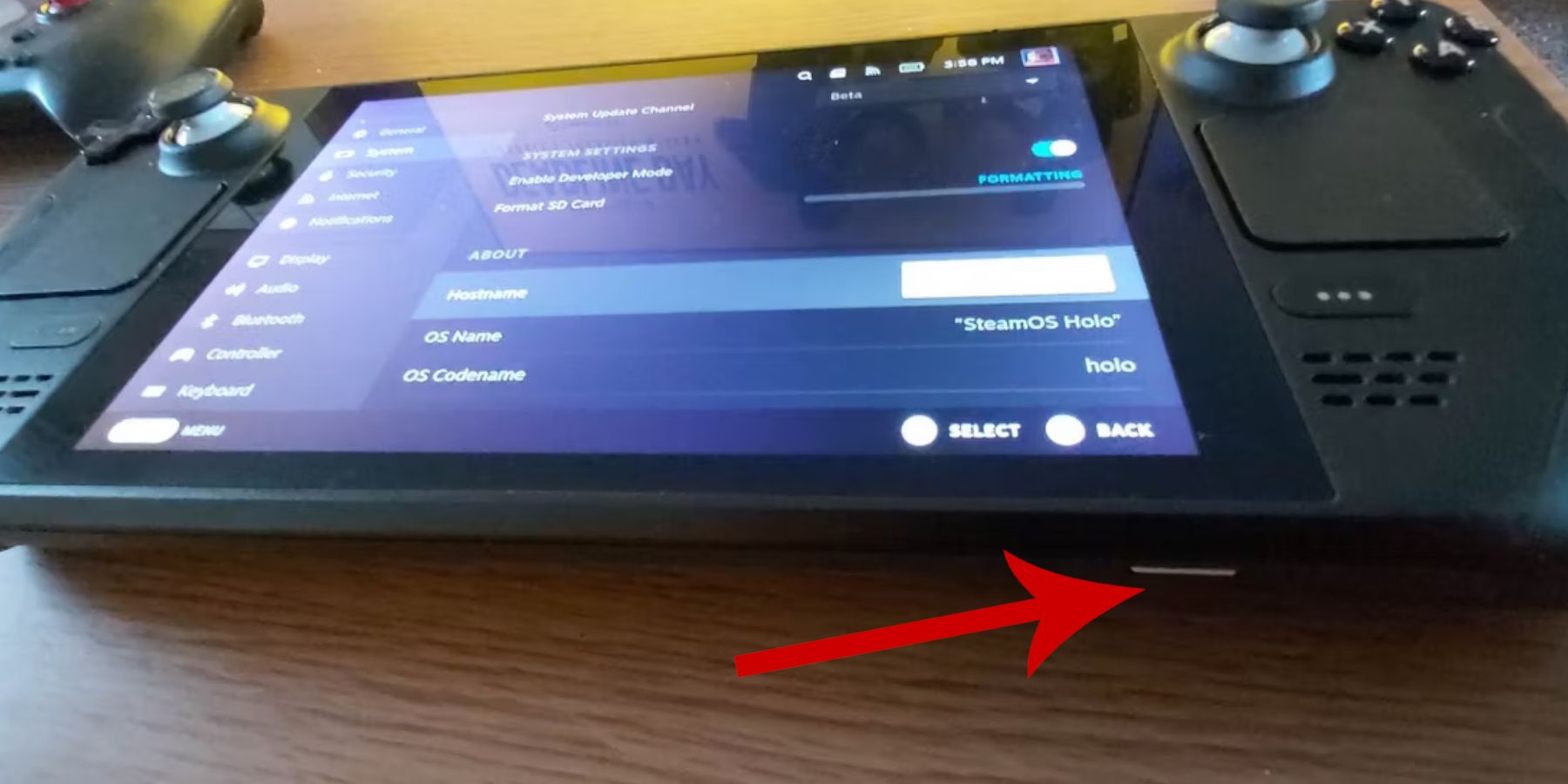 Prepare your Steam Deck by enabling Developer Mode and gathering necessary tools.
Prepare your Steam Deck by enabling Developer Mode and gathering necessary tools.
Activate Developer Mode:
- Press the Steam button.
- Access the System menu.
- In System Settings, enable Developer Mode.
- Navigate to the Developer menu, then Miscellaneous.
- Enable CEF Remote Debugging.
- Restart your Steam Deck.
Recommended Items:
- An A2 microSD card (or external HDD connected via dock) for storing ROMs and emulators.
- A keyboard and mouse for easier file management.
- Legally obtained Game Gear ROMs (backups of games you own).
Installing EmuDeck on the Steam Deck
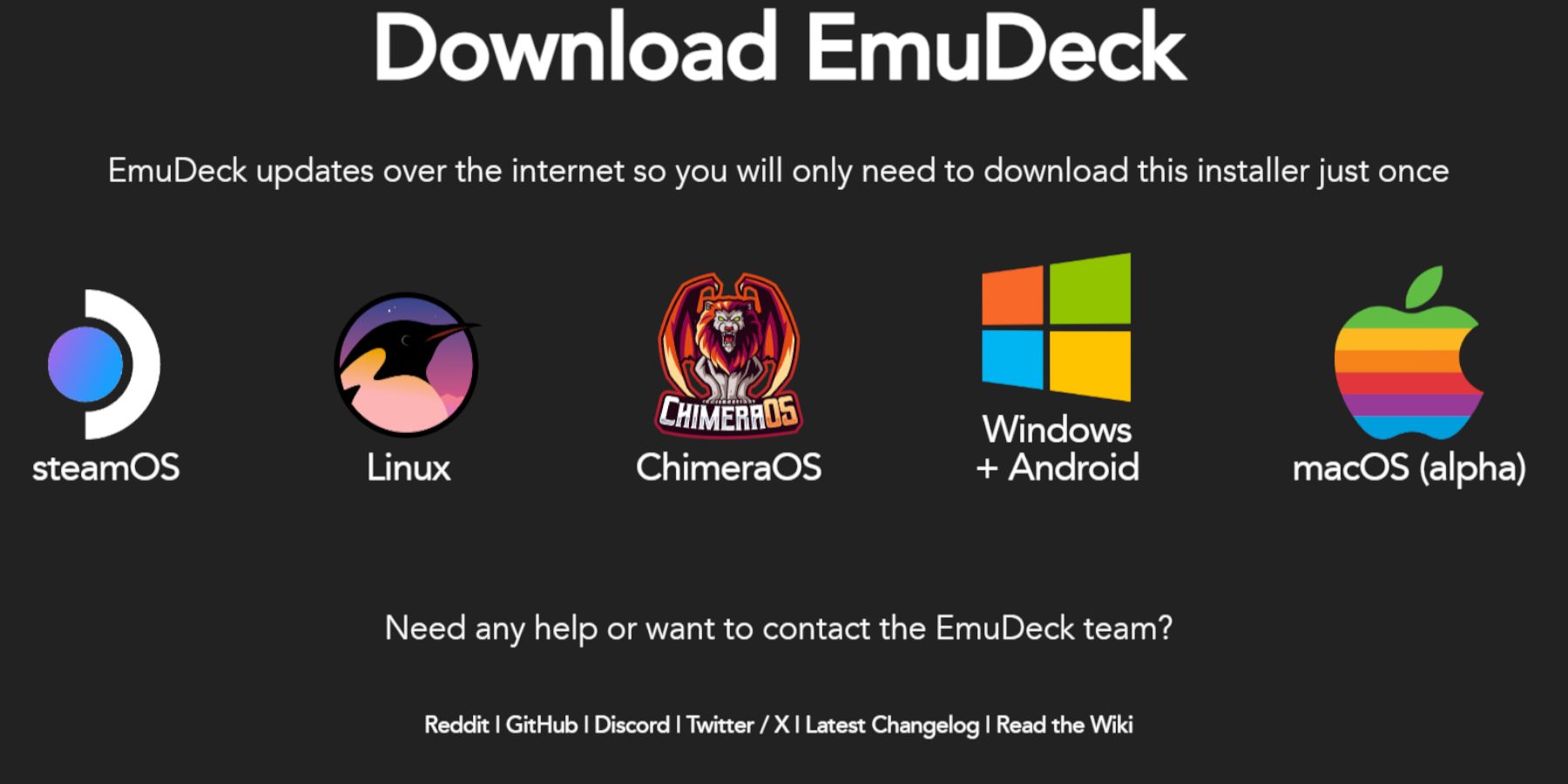 Download and install EmuDeck.
Download and install EmuDeck.
- Switch to Desktop Mode.
- Download EmuDeck from its official website.
- Select the SteamOS version and choose Custom Install.
- Select your microSD card as the installation location ("Primary").
- Choose your desired emulators (RetroArch, Emulation Station, Steam ROM Manager recommended).
- Enable Auto Save.
- Complete the installation.
Quick Settings:
Within EmuDeck, access Quick Settings and:
- Ensure AutoSave is enabled.
- Enable Controller Layout Match.
- Set Sega Classic AR to 4:3.
- Turn on LCD Handhelds.
Transferring Game Gear ROMs and Using Steam ROM Manager
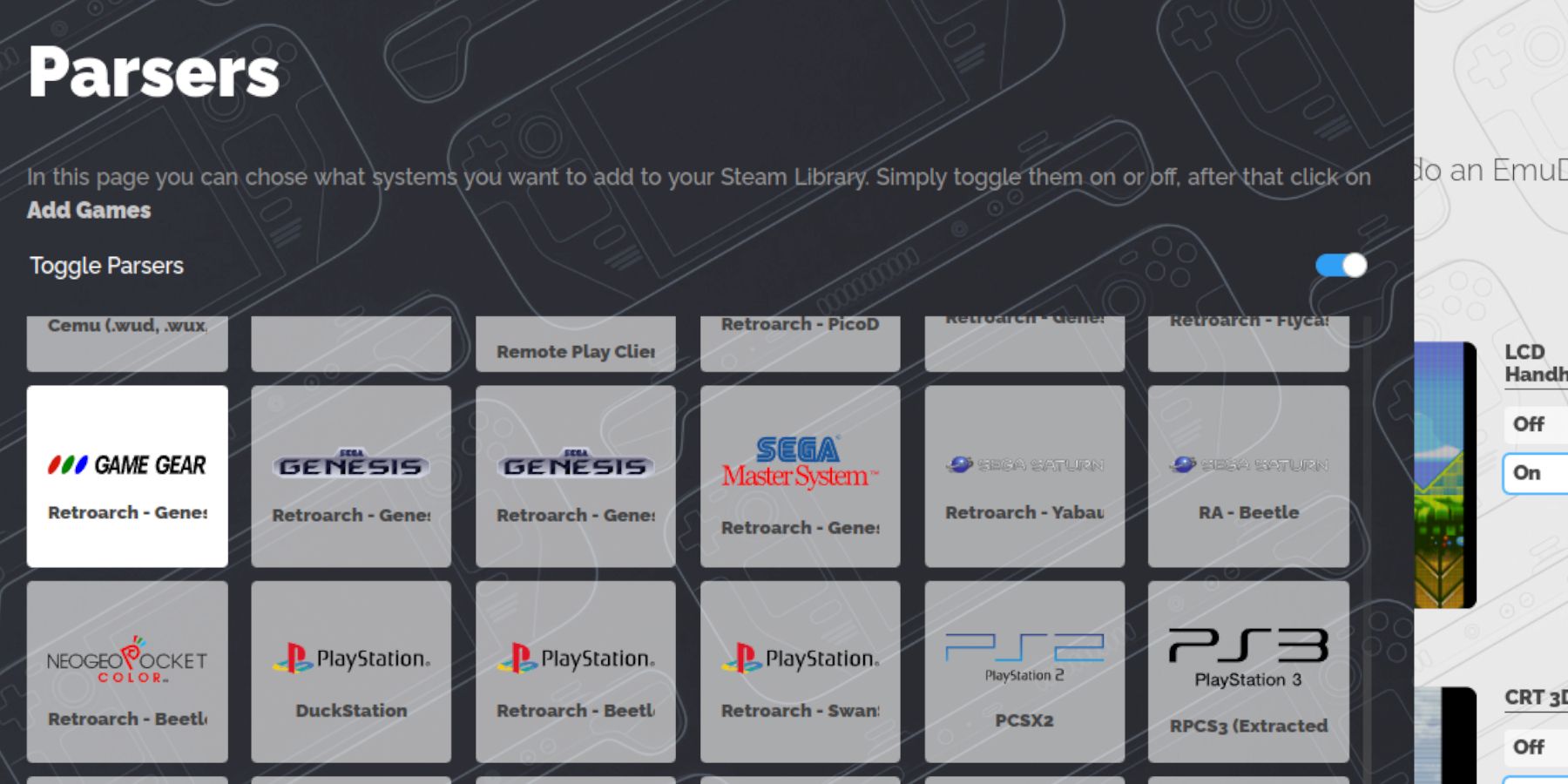 Transfer your ROMs and integrate them into Steam.
Transfer your ROMs and integrate them into Steam.
Transfer ROMs:
- In Desktop Mode, use Dolphin File Manager.
- Navigate to
Primary>Emulation>ROMS>gamegear. - Transfer your Game Gear ROMs into this folder.
Steam ROM Manager:
- Open EmuDeck and launch Steam ROM Manager.
- Close the Steam Client when prompted.
- Follow the on-screen instructions, selecting the Game Gear icon and adding your games.
- Verify artwork and save to Steam.
Resolving Missing Artwork in EmuDeck
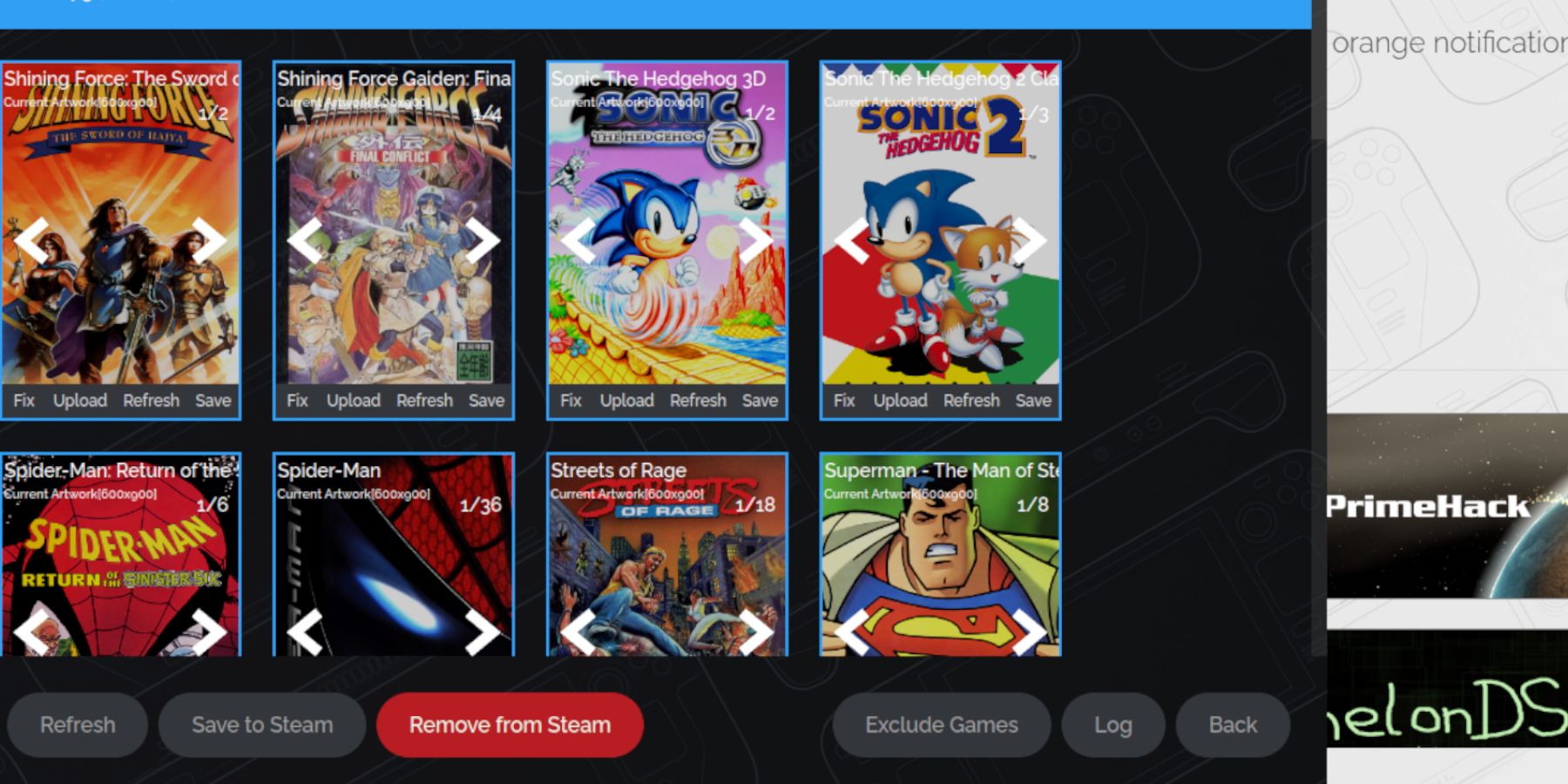 Fix missing or incorrect artwork.
Fix missing or incorrect artwork.
- Use the "Fix" function in Steam ROM Manager to search for and apply correct artwork.
- Remove any numbers preceding game titles in ROM filenames, as this can interfere with artwork detection.
- Manually upload artwork via Desktop Mode if necessary.
Playing Game Gear Games on the Steam Deck
Access and optimize your Game Gear games.
- Switch to Gaming Mode.
- Open your Steam Library, then Collections.
- Select your Game Gear game and play.
Performance Settings:
- Access the Quick Access Menu (QAM).
- Go to Performance.
- Enable per-game profiles and set the Frame Limit to 60 FPS.
Installing Decky Loader on the Steam Deck
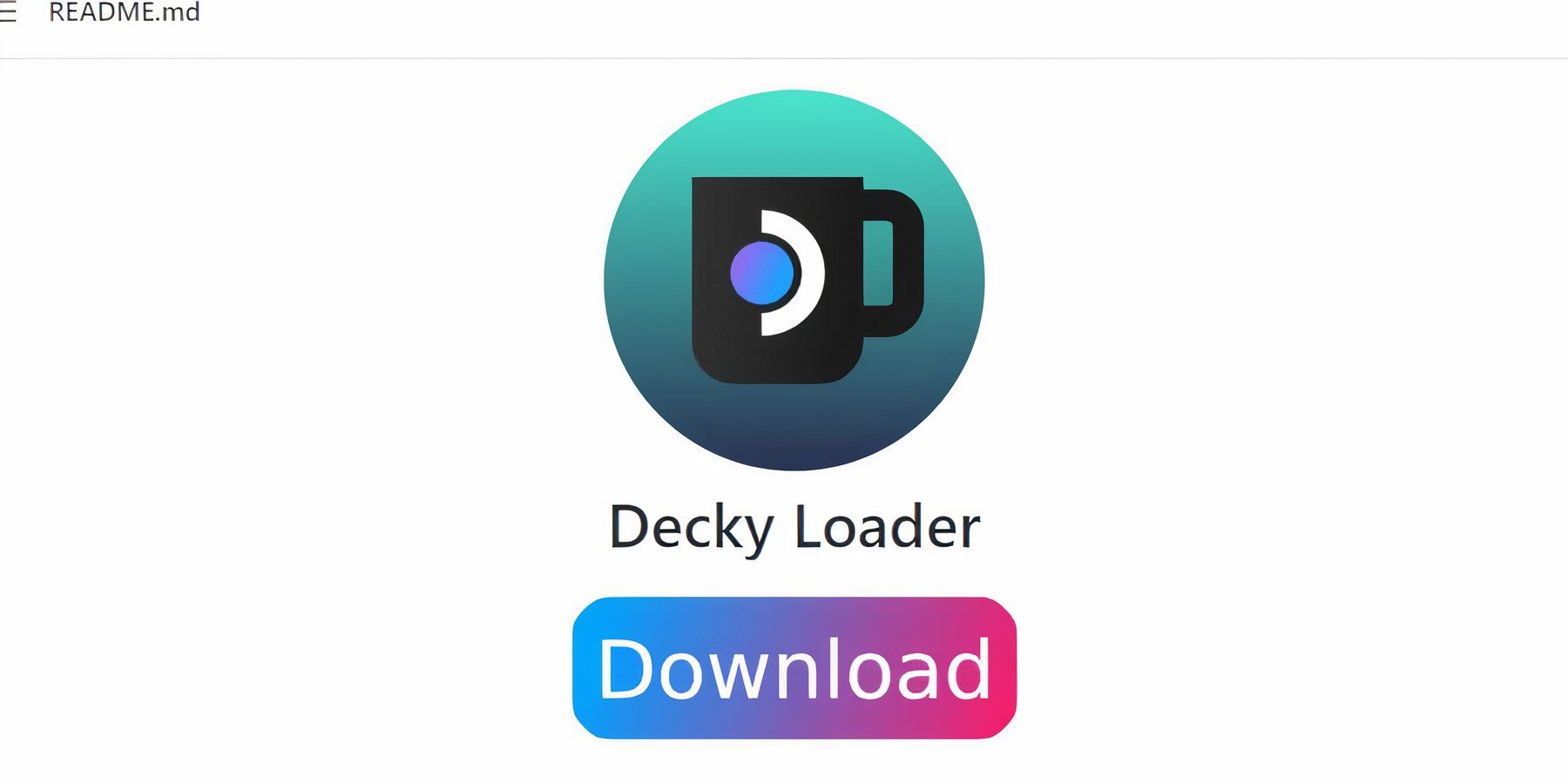 Install Decky Loader for enhanced control.
Install Decky Loader for enhanced control.
- Switch to Desktop Mode.
- Download Decky Loader from its GitHub page.
- Run the installer and choose Recommended Install.
- Restart your Steam Deck in Gaming Mode.
Installing the Power Tools Plugin
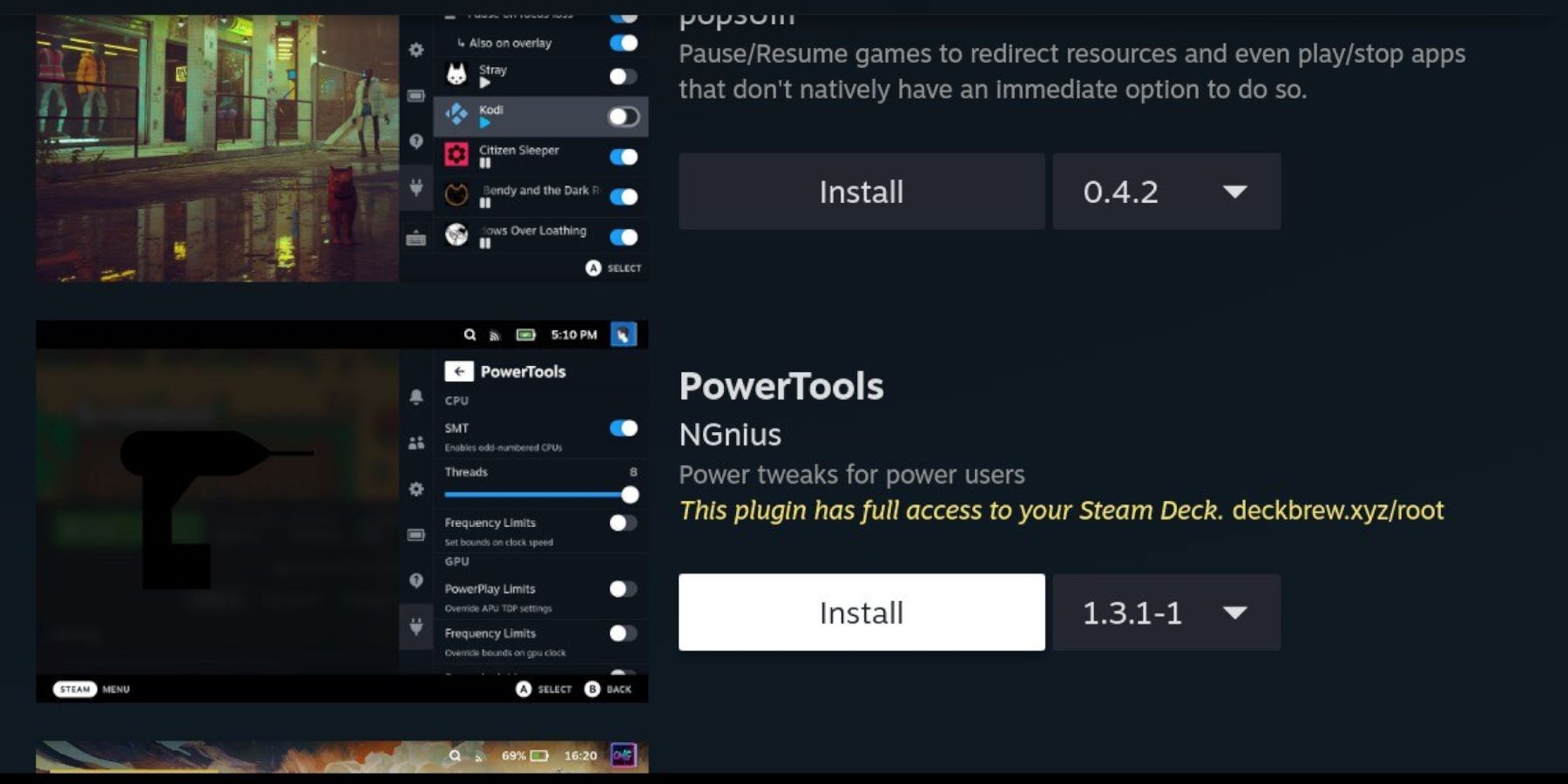 Install and configure Power Tools.
Install and configure Power Tools.
- Access Decky Loader via the QAM.
- Open the Decky Store and install the Power Tools plugin.
- Configure Power Tools (disable SMTs, set threads to 4, adjust GPU clock if needed).
Troubleshooting Decky Loader After a Steam Deck Update
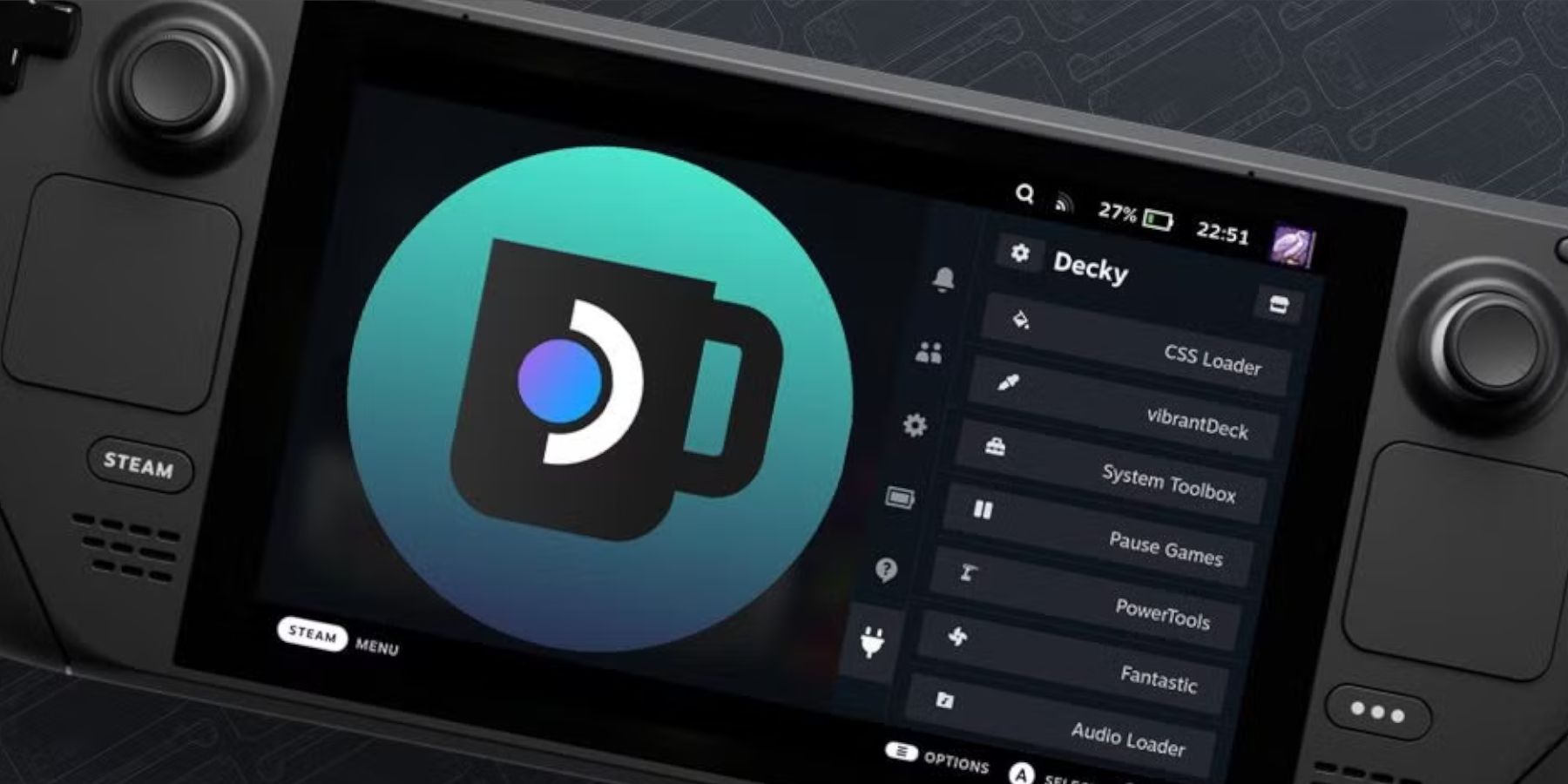 Reinstall Decky Loader after Steam Deck updates.
Reinstall Decky Loader after Steam Deck updates.
- Switch to Desktop Mode.
- Redownload Decky Loader from GitHub.
- Run the installer using
sudo. - Restart your Steam Deck.
 Enjoy your Game Gear games on your Steam Deck!
Enjoy your Game Gear games on your Steam Deck!
 Home
Home  Navigation
Navigation






 Latest Articles
Latest Articles










 Latest Games
Latest Games
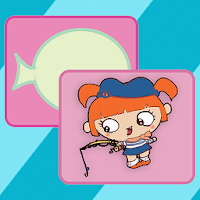

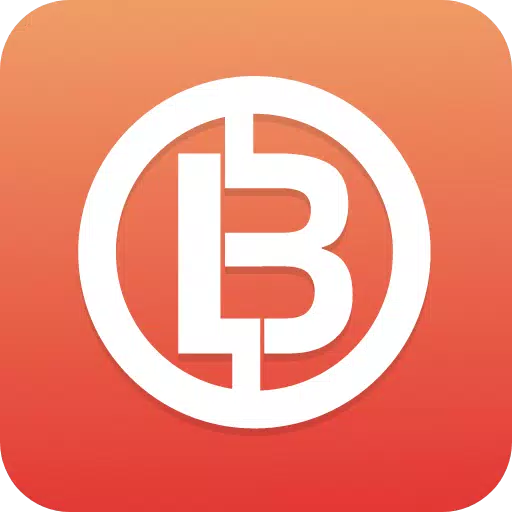

![Chubby Story [v1.4.2] (Localizations)](https://imgs.xddxz.com/uploads/85/1719638042667f981a5e9f8.jpg)

![Zia – New Version 0.4 [Studio Zia]](https://imgs.xddxz.com/uploads/47/1719569268667e8b74e6004.jpg)




