When diving into a premium AAA game like *Call of Duty*, players expect top-notch graphics and performance. However, if you're finding *Call of Duty: Black Ops 6* to look grainy and blurry, which can hamper your immersion and make spotting targets challenging, don't worry—we've got the fixes for you.
Table of contents
Why Does Black Ops 6 Look Grainy & Blurry? AnsweredHow to Turn Off Blur in Call of Duty: Black Ops 6How to Reduce Grain and Improve Clarity in Black Ops 6How to Improve Black Ops 6 Image Details and Textures
Why Does Black Ops 6 Look Grainy & Blurry? Answered
If Black Ops 6 seems grainy and blurry on your system, even after you've tweaked your hardware settings to ensure your console or PC is outputting at the highest resolution your display can handle, it's likely due to specific in-game settings. These settings, found in the graphics menu under the Display, Quality, and View tabs, might have been reset to default values due to a recent update. The Quality tab, in particular, hosts the crucial settings you'll need to adjust to enhance Black Ops 6's visual quality.
How to Turn Off Blur in Call of Duty: Black Ops 6
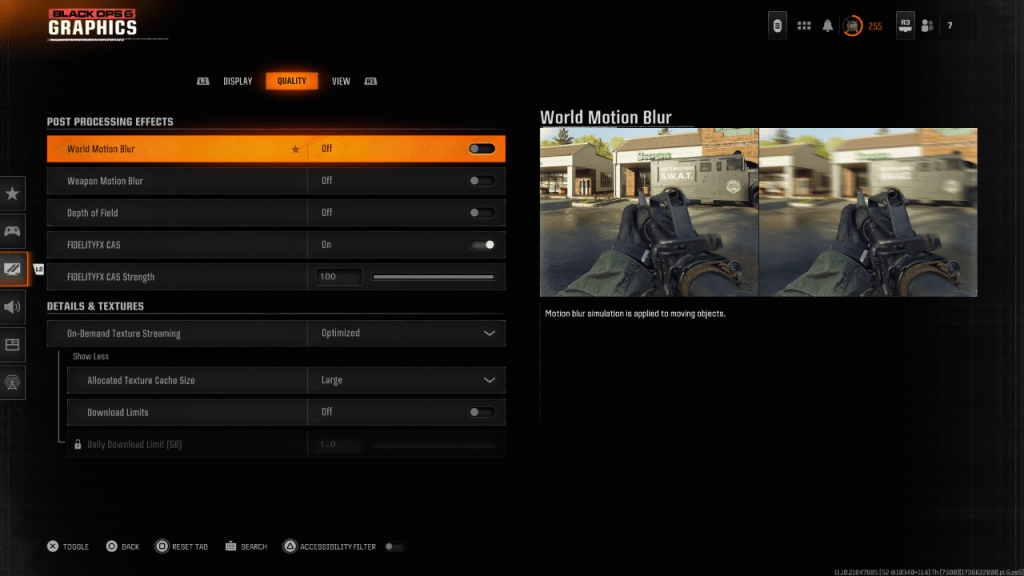 For a more cinematic feel, games like Black Ops 6 often employ Motion Blur and Depth of Field to mimic real-world camera effects. While these can enhance the narrative experience in certain games, they can introduce unwanted blur in fast-paced competitive games like Call of Duty, making it tougher to lock onto targets.
For a more cinematic feel, games like Black Ops 6 often employ Motion Blur and Depth of Field to mimic real-world camera effects. While these can enhance the narrative experience in certain games, they can introduce unwanted blur in fast-paced competitive games like Call of Duty, making it tougher to lock onto targets.
To eliminate this blur, follow these steps:
- Navigate to the graphics settings, switch to the Quality tab, and locate the Post Processing Effects section.
- Turn World Motion Blur to Off.
- Turn Weapon Motion Blur to Off.
- Turn Depth of Field to Off.
How to Reduce Grain and Improve Clarity in Black Ops 6
Even after disabling blur, you might still notice some graininess. This could be due to improper gamma and brightness settings. Head over to the Display tab in the Black Ops 6 Graphics settings, click on Gamma/Brightness, and adjust the slider until the Call of Duty logo in the middle of the screen is just visible. A setting around 50 often works well, though you may need to fine-tune based on your display.
Next, in the Quality tab, ensure that FIDELITYFX CAS is enabled. This activates AMD's FidelityFX Contrast Adaptive Sharpening technology, which boosts the sharpness of the game's visuals. While the default setting is 50/100, cranking it up to 100 can provide even crisper images if needed. If the image quality still isn't up to par, On-Demand Texture Streaming might be the culprit.
How to Improve Black Ops 6 Image Details and Textures
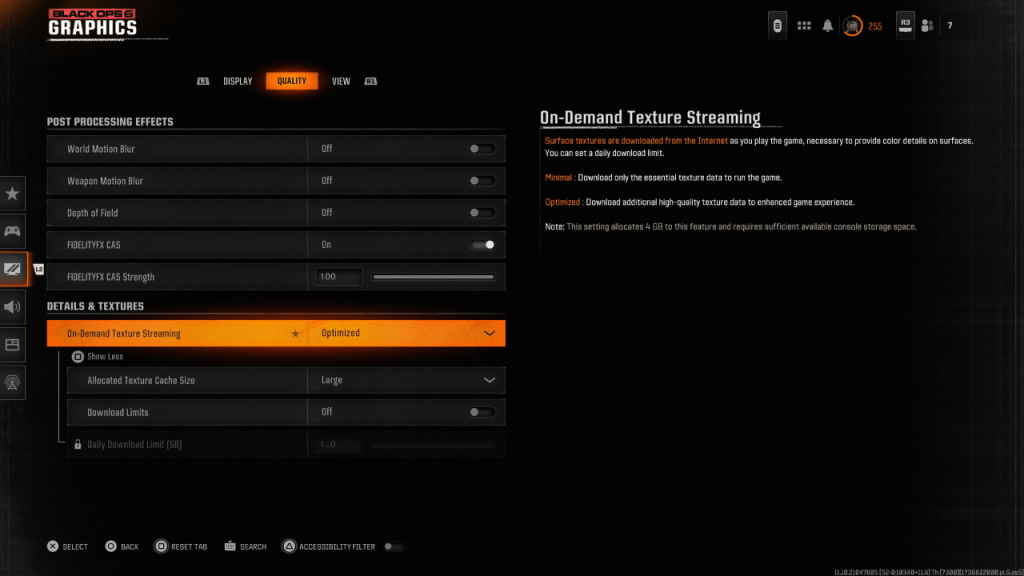 To manage the hefty file sizes of modern Call of Duty games, Black Ops 6 uses On-Demand Texture Streaming, downloading textures on-the-fly rather than storing them locally. While this saves space, it can compromise image quality.
To manage the hefty file sizes of modern Call of Duty games, Black Ops 6 uses On-Demand Texture Streaming, downloading textures on-the-fly rather than storing them locally. While this saves space, it can compromise image quality.
To optimize this, go to the Details & Textures settings under the Quality tab. Set On-Demand Texture Streaming to Optimized to ensure you're getting the highest quality textures possible. Click "Show More" and adjust the Allocated Texture Cache Size to Large. This will use more storage but allow for more textures to be loaded simultaneously. If your internet plan allows, switch Download Limits to Off to ensure Black Ops 6 can download all the high-resolution textures it needs to showcase its graphics at their best.
By following these steps, you'll significantly improve the visual quality of Call of Duty: Black Ops 6, making it look less grainy and blurry and enhancing your overall gaming experience.
 Home
Home  Navigation
Navigation






 Latest Articles
Latest Articles

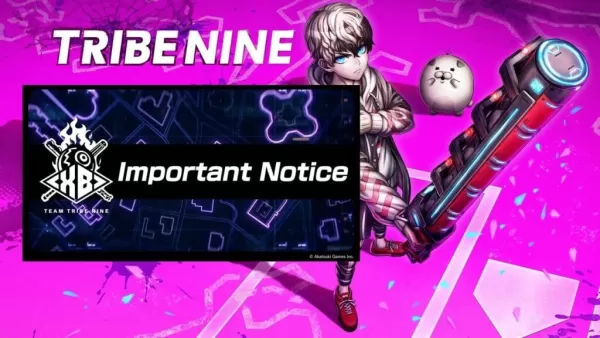








 Latest Games
Latest Games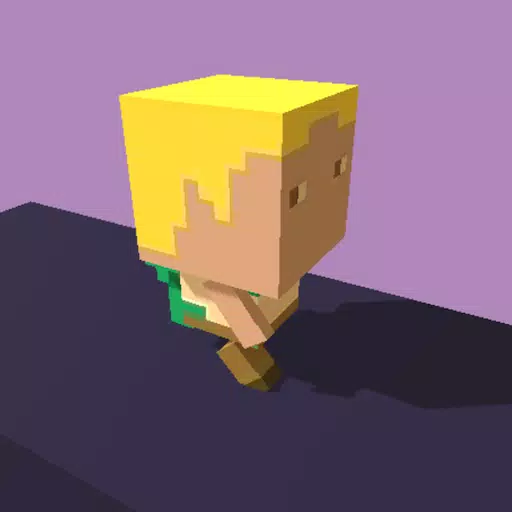




![Chubby Story [v1.4.2] (Localizations)](https://imgs.xddxz.com/uploads/85/1719638042667f981a5e9f8.jpg)

![Zia – New Version 0.4 [Studio Zia]](https://imgs.xddxz.com/uploads/47/1719569268667e8b74e6004.jpg)




