Dive into the epic world of Lords Mobile, where you're not just playing a game—you're building an empire! Construct a majestic castle, command an army filled with quirky monsters and valiant soldiers, and engage in thrilling battles against other players or perhaps friendly rivals. As you explore this vast new world, you'll gather essential resources like wood and iron, and delve into research to unlock powerful upgrades, making your kingdom an unstoppable force. In Lords Mobile, you get to wear multiple hats: a builder crafting your domain, a warrior leading your troops into battle, and a leader steering your kingdom to glory!
Installing Lords Mobile on PC
Ready to conquer on a larger scale? Here's how to install Lords Mobile on your PC:- Head over to the game's page and hit the "Play Lords Mobile on PC" button.
- Download and set up BlueStacks.
- Sign into the Google Play Store and download the game.
- Launch and start your epic journey.
How to Install Lords Mobile on Mac with BlueStacks Air
Mac users, you're in luck! Here's your guide to installing Lords Mobile using BlueStacks Air:- Download BlueStacks Air: Navigate to the official BlueStacks website and click the "Download BlueStacks Air" button to grab the installer.
- Install BlueStacks Air: Open the .dmg file you've downloaded. Drag the BlueStacks icon into your Applications folder.
- Launch and Sign-In: Fire up BlueStacks Air from your Launchpad or Applications folder. Log in with your Google account to access the Play Store.
- Install Lords Mobile: Use the search feature in the Play Store to find Lords Mobile, then install it.
- Enjoy Playing!: Open the game and embark on your collector's journey!
For Those Who Already Have BlueStacks Installed
Already a BlueStacks user? Here's how you can start playing Lords Mobile:- Open BlueStacks on your PC or Mac.
- Use the search bar on the homescreen to look up Lords Mobile.
- Click on the correct result to install the game.
- Launch the game and dive into the action!
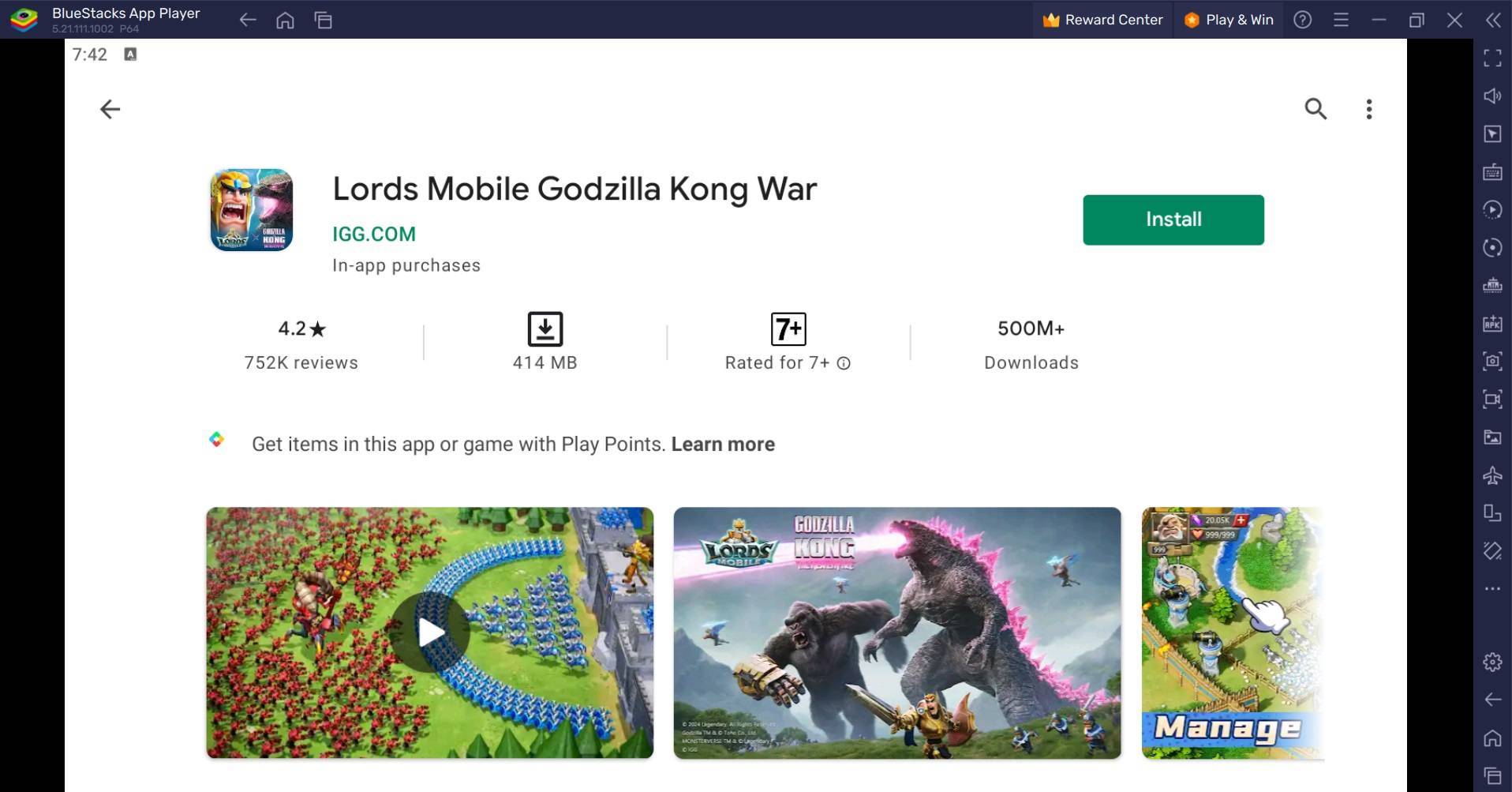
Minimum System Requirements
BlueStacks is designed to run smoothly on most systems, with the following minimum requirements:- OS: Microsoft Windows 7 and above, macOS 11 (Big Sur) or above.
- Processor: Intel, AMD Processor, or Apple Silicon Processor.
- RAM: At least 4GB of RAM on your PC or Mac.
- Storage: 10GB of free disk space.
- Permissions: Administrator access on your PC or Mac.
- Graphics Drivers: Ensure you have up-to-date graphics drivers from Microsoft or your chipset vendor.
For further details and to keep up with the latest, check out the Lords Mobile page on the Google Play Store. And for more in-depth insights, tips, and thrilling gameplay strategies, don't miss our extensive BlueStacks Blogs dedicated to the game. Experience Lords Mobile like never before on a bigger screen, using your keyboard and mouse, all powered by BlueStacks!
 Home
Home  Navigation
Navigation






 Latest Articles
Latest Articles

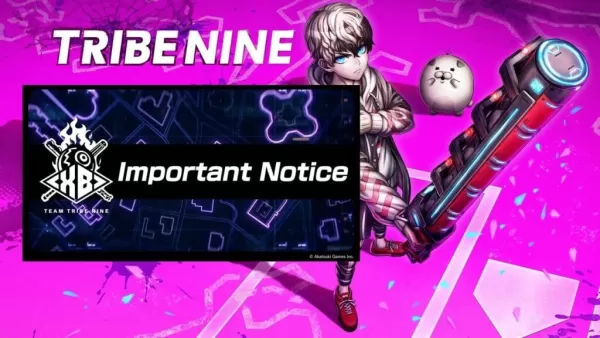








 Latest Games
Latest Games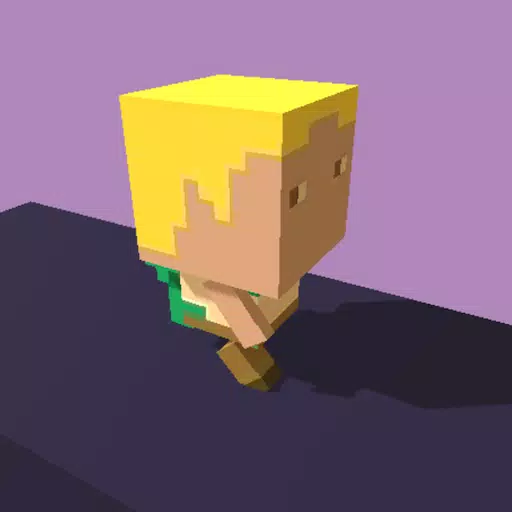




![Chubby Story [v1.4.2] (Localizations)](https://imgs.xddxz.com/uploads/85/1719638042667f981a5e9f8.jpg)

![Zia – New Version 0.4 [Studio Zia]](https://imgs.xddxz.com/uploads/47/1719569268667e8b74e6004.jpg)




